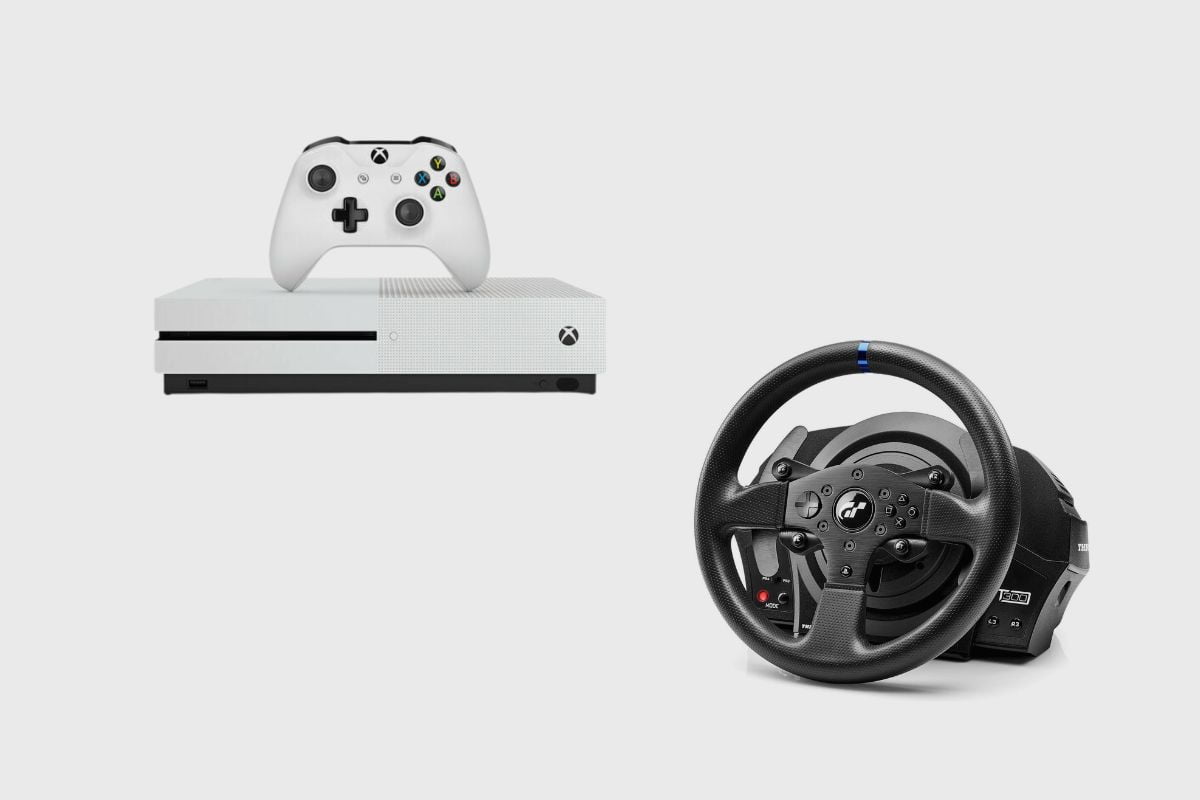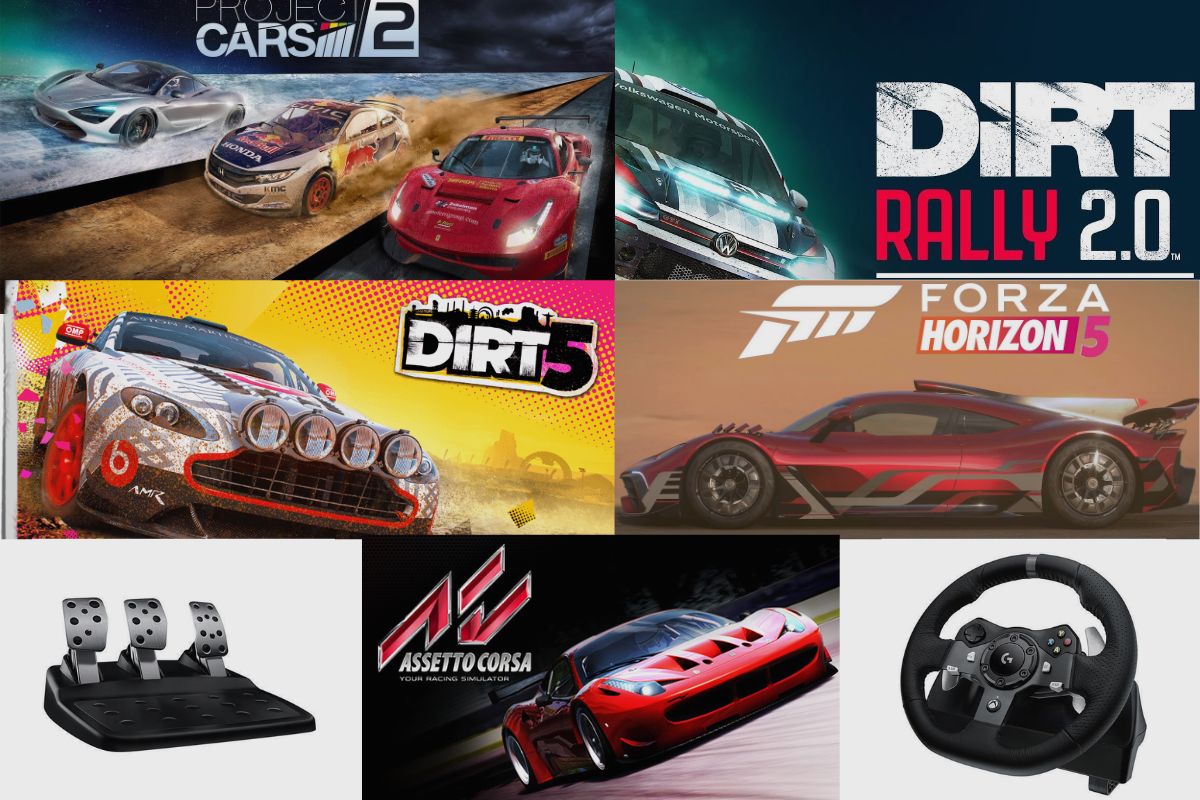The Logitech G920’s illuminating feature provides a helpful visual cue for its operational status, though it signals a possible issue when it starts flashing.
Nevertheless, such flashing shouldn’t necessarily trigger an alarm, as there are several reasons behind it. A significant number of these instances can be traced back to an impaired power supply unit or an unstable connection between the steering wheel and your PC.
This inconsistency can interrupt the calibration process, preventing it from initiating when your PC powers on.
In this article, I’ll guide you through some practical solutions to help you troubleshoot your Logitech G920. By the end of this piece, I hope you will enjoy an uninterrupted, flash-free experience with your Logitech G920.
- Why is my Logitech G920 Flashing?
- How Do I fix a Flashing Light on my Logitech G920?
- How do I download Logitech Drivers?
- How do I Calibrate my Logitech G920 Steering Wheel?
- How do I Manually Calibrate my Logitech G920 Steering Wheel?
- Does the Logitech G920 have Force-feedback?
- How do I Stop My Logitech G920 from Shaking?
- Top 3 Racing Wheels Out Now
- 1. Fanatec GT DD Pro
- 2. Thrustmaster T248
- 3. The Logitech G923
- Conclusion
Related post to read: Logitech G920 Review.

Why is my Logitech G920 Flashing?
The most common reason why your Logitech G920 steering wheel is flashing is likely due to a defective power supply unit. This unit, typically a three-pronged cable, is responsible for providing power to the steering wheel when connected to a PC. If the power supply is malfunctioning, it can lead to the flashing indicator on your Logitech G920.
How Do I fix a Flashing Light on my Logitech G920?
A faulty power cable or supply unit will usually cause the light at the centre of your Logitech G920 steering wheel to start flashing, and your Logitech G920 will not come up when the power cable is faulty. The easiest way to fix it is to buy a new power cable and replace the old one.
The wheel will blink if it doesn’t receive power from the power source. – Examine the connections on your cords. Ensure that your wheel is firmly hooked to the power outlet, and check all of your cable connections to ensure that they are also securely linked. A power problem nearly always causes a flashing light.
Another solution would involve you updating the device’s firmware:
You can download and install Logitech G-Hub (Available here: https://www.logitechg.com/innovation/g-hub.html)
Launch the software, select the device from the home screen, then go to Settings
If a firmware update is available, a blue “Update” button will appear under the firmware version in the top right corner of the screen.
Then follow these steps:
- In G HUB, adjust the wheel sensitivity.
- In G HUB, change the wheel operating range.
- In G HUB, adjust the pedal sensitivity.
- Verify the game’s settings.
- Try various games on your PC.
How do I download Logitech Drivers?
The simplest method is to manually download Logitech drivers from the manufacturer’s website. To begin, go to the Logitech home page and click the “support” button. When you select Downloads, the associated drivers for your device should appear.

How do I Calibrate my Logitech G920 Steering Wheel?
Calibrating your Logitech G920 is a very simple process; all you have to do is connect it to your PC, make sure that the power supply unit is safely connected, and then turn on your PC, and it should immediately come on and calibrate itself.
How do I Manually Calibrate my Logitech G920 Steering Wheel?
Here’s how it’s done:
- Navigate to Settings > Hardware and Sounds > Devices and Printers.
- Right-click on the Logitech USB wheel and select Properties.
- “Game Controller Settings” should be selected.
- CTRL + SHIFT + LEFT CLICK on PROPERTIES to open the Properties window.
- Navigate to the Settings tab.
- Click “Calibrate” and then follow the on-screen directions.
Does the Logitech G920 have Force-feedback?
Force feedback is present on the Logitech G290; however, its use might feel excessive and hinder some games. When playing some racing games, it can also feel like a benefit that heightens the sense of reality. Sometimes it feels quite hit-and-miss, and I believe that to make the most of the steering wheel, you may need to adjust the settings in the G-Hub app.
To find something that feels good, you might have to experiment with the force feedback settings. I found that lowering the force-feedback settings to around 90% was effective, but your results may vary depending on how aggressively you drive, so keep that in mind when you adjust your force-feedback settings.
How do I Stop My Logitech G920 from Shaking?
To change the force feedback settings, scroll to Control Schemes > Advanced Wheel Settings. The genuine FFB setting gives your wheel the maximum feedback to stop the trembling. This must be shifted so low that you cannot feel your wheel on the track.
Of course, you don’t want to do that. As an excellent place to start, consider these:
- Force Feedback: 85
- Rumble strip Effects: 1
- On-Track Effects: 0
- Wheel Weight: 100
- Wheel Rotation: 360
- Understeer: On.
Give it a go. I can guarantee you that even if 1 & 0 for track effects may seem minimal, they are still 10x more effective than a controller. As was already mentioned, the combinations are in no way related to how the wheel actually feels. Thus, disregard the numbers until you give them a try.
Top 3 Racing Wheels Out Now
Aside from the eternally great Logitech G920 steering wheel, there are a few racing wheels on the market right now that would give it a run for its money. So here’s a list of a few that you should be interested in.

1. Fanatec GT DD Pro
The Fanatec GT DD Pro sets a high standard for all racing wheels. A direct-drive motor can spin the wheel so violently that you have to cling on for dear life. I know you want that. With the GT DD, every bump or loss of traction is felt. After I was able to pinpoint where I was losing grip and speed during a lap, I saw that my lap times started to get faster. Although I did run into some obstacles along the way, I felt like I was able to grow as a person because of them.
The construction of the GT DD is nearly flawless. The wheelbase is a monstrous piece of solid metal that is passively cooled, and a reliable clamp fits into it. The wheel itself, which offers a plethora of buttons that are simple to get used to, is one of my favourites of all those I’ve tested. There is no clutch or load-cell brake on the CSL pedals that are included. If you want to improve, Fanatec sells a load-cell kit that takes the place of the brake and converts the extra brake into a clutch pedal.
Price on Amazon; $700
Pros
- precise and strong force feedback
- excellent construction
- Direct-drive models at a reasonable price.
Cons
- You have to spend more to get the complete package.

2. Thrustmaster T248
Compared to the Fanatec GT DD, the Thrustmaster T248 is far more affordable, yet it doesn’t skimp on performance. It provides force feedback that is much more spectacular and accurate than you might anticipate. A hybrid force feedback system that makes use of both a gear and a belt is found inside the T248. That covers the drawbacks of the geared system, which provides the advantages of a belt system while occasionally seeming clumsy. That also keeps it affordable.
The hybrid system of the T248 appears to have come at the sacrifice of some of the finer details, though. The construction seems and feels cheap. In the same vein, it is extremely loud, particularly the shifter paddles. But these are unlike anything I’ve ever used in terms of responsiveness. A worthwhile exchange? Providing you don’t have to keep the noise level too low.
The Thrustmaster Hybrid Drive is what Thrustmaster is offering with the T248. Although it’s not quite gear- or belt-driven, there is a belt to enhance the internal motor’s gaming capabilities. Once you have this wheel configuration, the hybrid drive appears to have been a wise choice by Thrustmaster; compared to a solely gear-driven motor, the wheel delivers a lot more power and response.
Price on Amazon: $400
Pros
- Technically outstanding
- Unexpectedly strong force feedback
- The hybrid design is wonderful to use.
- Excellent on-wheel UI
- Set of magnetic T3PM pedals.
- Best paddle shifters available for a cheap wheel.
Cons
- It sounds and feels cheap.
- T300RS is still a good choice for a little more money.
- Shifters are overly obtrusive.

3. The Logitech G923
The G923’s force feedback is powered by a gear-driven motor, which feels less potent and accurate than the belt-driven or direct-driven versions mentioned above but is nonetheless fun to use.
The G923 package’s biggest feature is that it includes more than just a racing wheel and wheelbase. There are three pedals in the package, and they are top-notch ones. The first time I used these pedals, I was quite surprised by their quality; they have all the hallmarks of higher-end pedals where it counts.
The clutch responds quickly with increasing tension as you lower the pedal—enough to create a false bite point—while the accelerator provides a respectable linear press with a quick return to keep it glued to your foot. The most notable of the three is, however, the brake pedal.
Price on Amazon: $329
Pros
- Granular and motivated force feedback
- Dependable pedal set
- High-quality design.
Cons
- G29 and G920 are very similar and often much cheaper
- Gear-drive can feel stiff.
Conclusion
Clearing a flashing light on your Logitech G920 steering wheel is a very simple process. The easiest thing to do is check all of your cables and make sure that your power supply unit is still functional and working. If it is not, you will need to change it and get a new one. Thank you so much for reading this article. Please feel free to ask as many questions as you would like in the comment section below.
Related Posts to Read:
References:
- About Logitech (Link).