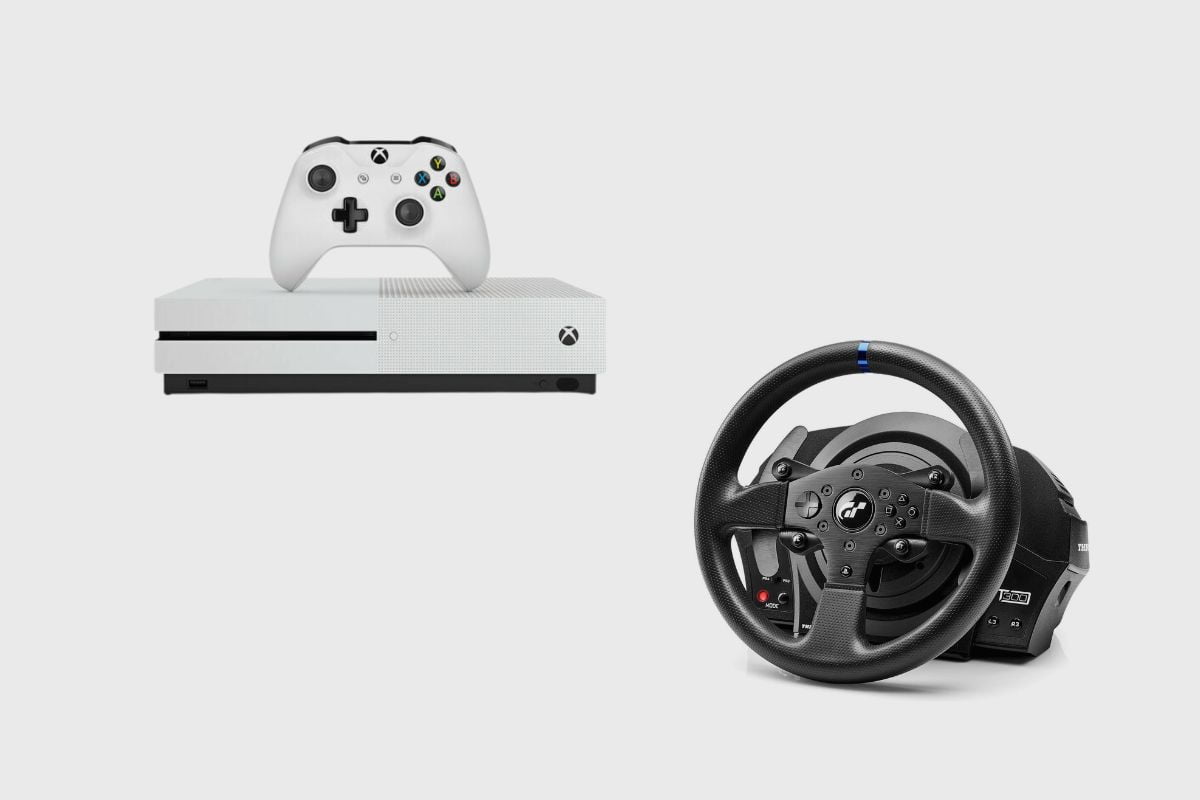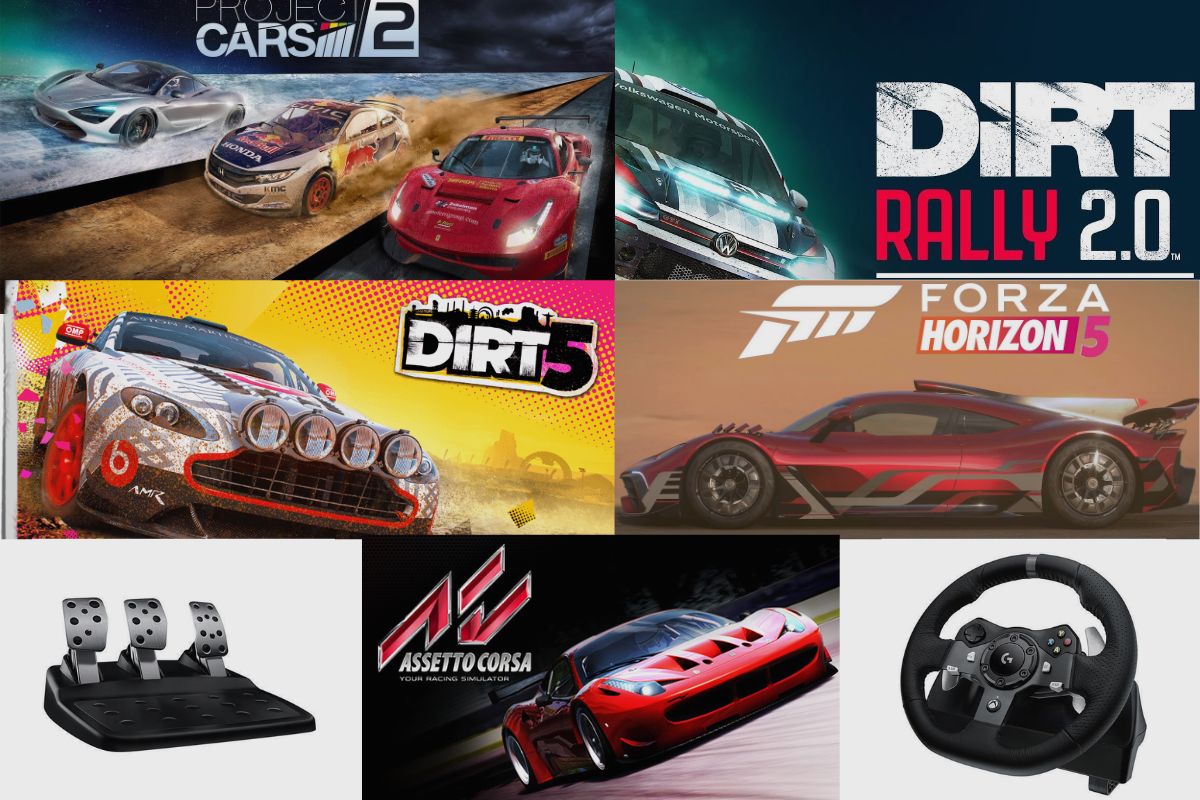Your Logitech G920 may not be calibrating itself for a variety of reasons. It may be that your power supply unit has been damaged or that your cables are not connected properly. It may also be that your PC or console is not recognising your Logitech G920 racing wheel, and that could be due to your racing wheel not having up-to-date drivers.
Regardless of the underlying cause prompting your Logitech G920 to not self-calibrate each time you switch on your PC or console, I’ve devised several potential solutions that could rectify this issue.
However, it could also be that your Logitech G920 is no longer working, and you may need to get it repaired or buy a new one. Nevertheless, you will need to go through these solutions and follow each of the steps listed below before confidently deciding that your Logitech G920 may be damaged and need repair or replaced.
- Why Is My Logitech G920 Not Calibrating?
- How do I know My Logitech G920 is Calibrating?
- How Do I Fix a Logitech G920 that is not Calibrating?
- Working Within the Windows Registry Editor
- How do I download Logitech Drivers?
- How do I Calibrate my Logitech G920 Steering Wheel?
- How do I manually calibrate my Logitech G920 Steering Wheel?
- How Do I Reset My Logitech G920 Racing Wheel?
- Conclusion
Related post to read: Logitech G920 Review.

Why Is My Logitech G920 Not Calibrating?
The most common reason your Logitech G920 steering wheel may not calibrate is a faulty power supply unit. The power supply unit is usually the three-prong cable that connects to your Logitech G920 steering wheel. It provides power to it when connected to a PC.
How do I know My Logitech G920 is Calibrating?
Whenever you turn on your console or PC and your Logitech G920 is connected to it, the steering wheel will begin to spin itself around for a few seconds and then stop once it has been calibrated.
It does this to maintain its gyroscopic orientation, and it also calibrates to figure out its angular and cyclical positioning. This is done so that at every turn you make, it registers in the direction you intended it to go. So, if you turn left using the steering wheel, the car you are driving in the game will also turn left, and vice versa.

How Do I Fix a Logitech G920 that is not Calibrating?
A faulty power cable or supply unit will almost always prevent your Logitech G920 steering wheel from calibrating. When the power cable fails, your Logitech G920 will not power on. The simplest solution is to purchase a new power cable and replace the old one.
If the wheel does not receive power from the power source, it will not calibrate. – Examine your cords’ connections. Check that your wheel is securely connected to the power outlet and that all of your cable connections are also securely connected. A power issue almost always causes it to fail to calibrate.
Another solution would involve you updating the device’s firmware.
You can download and install Logitech G-Hub (Available here: https://www.logitechg.com/innovation/g-hub.html)
Open the programme, choose the device from the main screen, and then select Settings. If there is a firmware update available, a blue “Update” button will show up in the upper right corner of the screen next to the firmware version.
Then follow these steps:
- In G HUB, adjust the wheel sensitivity. Spin it around and make sure it is spinning in G HUB
- In G HUB, change the wheel operating range.
- In G HUB, adjust the pedal sensitivity. By pressing down on it and the note that it is being reflected on G HUB
- Verify the game’s settings.
- Try various games on your PC.
Working Within the Windows Registry Editor
To fix the calibration issue using the registry, you will need to open the registry editor by searching for it at the bottom of your screen and then accept that the app is going to make changes to your device. From there, follow the path that starts with “computer.” H key: current user>system>current control>set control>media properties>private properties>joystick>OEM.
From there, you must identify the wheel that is specific to you because you are going to delete that particular wheel from the registry. This will allow the registry to reinstall the wheel and potentially solve the problem. Your specific wheel will be determined by the last four digits located at the end of each VID. In my case, I’m using the G920 PC version, which is C262.
If you are using the G923 Xbox version, then you will need to locate C26E; if you are using the G923 PlayStation version, then you will need to locate C266; and if you are using the G29, then you will need to locate C24F. Once you’ve found your specific wheel,
You will need to right-click on your particular wheel, press delete, accept it as being permanently deleted, and then unplug and re-plug your racing wheel. Press View while still in the registry, then click on Refresh. Before closing the registry, you must confirm that your wheel has returned to it. Once you can see that your Logitech G920 is on the registry, it should be working. Once you plug it in, it should have calibrated itself.
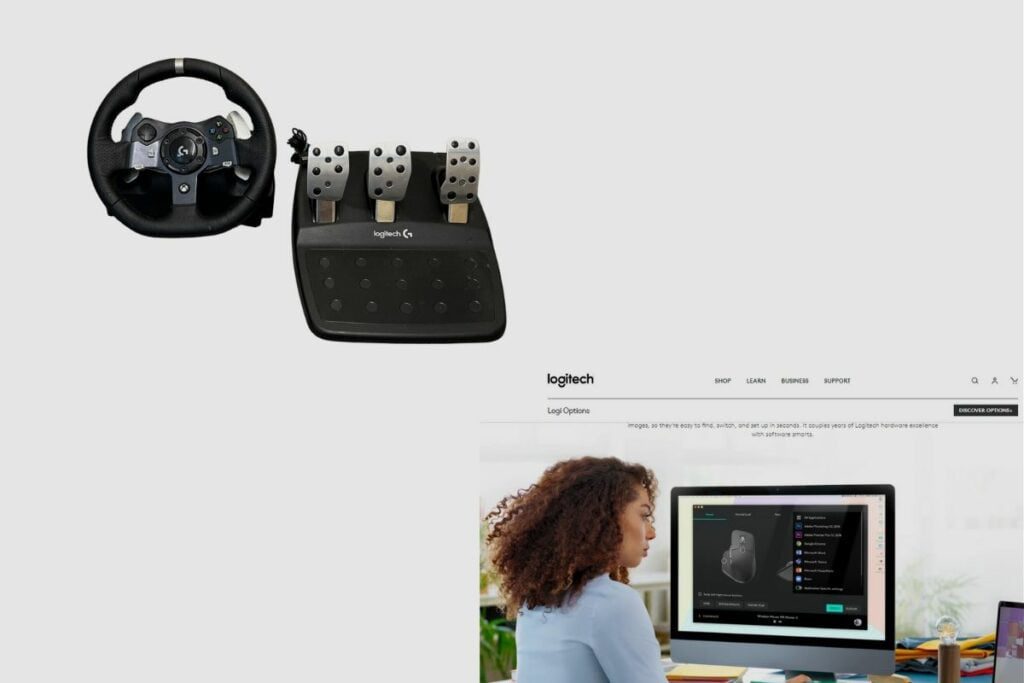
How do I download Logitech Drivers?
Manually downloading Logitech drivers from the manufacturer’s website is the simplest option. Go to the Logitech homepage and select “support” to get started. The associated drivers for your device should show up when you choose Downloads.
How do I Calibrate my Logitech G920 Steering Wheel?
Manually downloading Logitech drivers from the manufacturer’s website is the simplest option. Go to the Logitech homepage and select “support” to get started. The associated drivers for your device should show up when you choose Downloads.
How do I manually calibrate my Logitech G920 Steering Wheel?
Here’s how it’s done:
- Navigate to Settings > Hardware and Sounds > Devices and Printers.
- Right-click on the Logitech USB wheel and select Properties.
- “Game Controller Settings” should be selected.
- CTRL + SHIFT + LEFT CLICK on PROPERTIES to open the Properties window.
- Navigate to the Settings tab.
- Click “Calibrate” and then follow the on-screen directions.

How Do I Reset My Logitech G920 Racing Wheel?
Step 1. Press the Xbox button on the wheel to open the guide
Step 2. Go to the right and select settings, then enter system settings and then select console info
Step 3. Select Reset Console.
This should simultaneously reset your system and console, and your Logitech G920 should then re-calibrate. But, if this does not resolve the issue, you can hard reset your racing wheel by unplugging it from your Xbox. If that still does not solve the issue, you can leave the racing wheel connected to your Xbox while turning off your Xbox series X/S. Your Logitech G920 racing wheel should now be reset.
Conclusion
I hope you found these fixes useful because they are robust enough to get your Logitech G920 to calibrate itself. Use all of these fixes to calibrate your Logitech G920, and make sure you follow all of the steps I’ve provided you in the letter because making a mistake could be disastrous.
However, if you have tried all of these solutions and nothing is working, then you will need to take your Logitech G920 to a technician’s office to get it fixed or replace it with a new one. Thank you so much for reading this article. Please make sure to leave all of your questions in the comment section, and I will get to them as soon as possible.