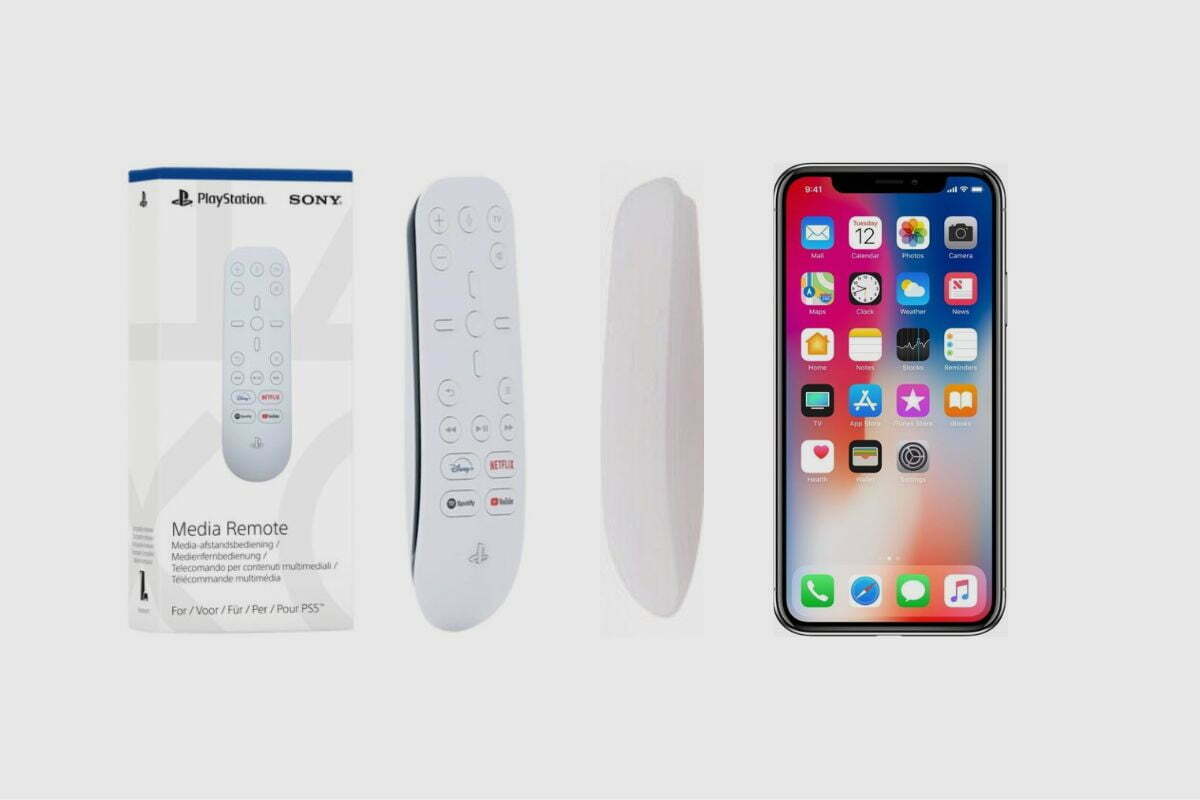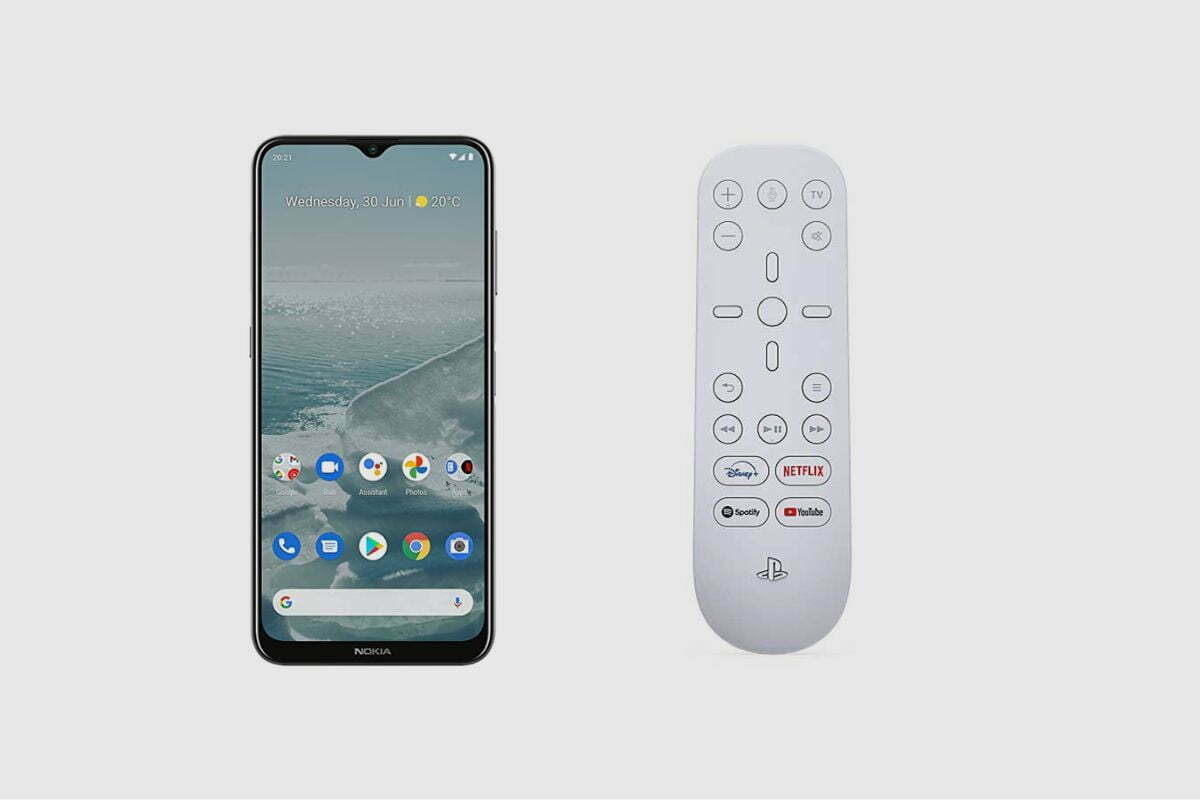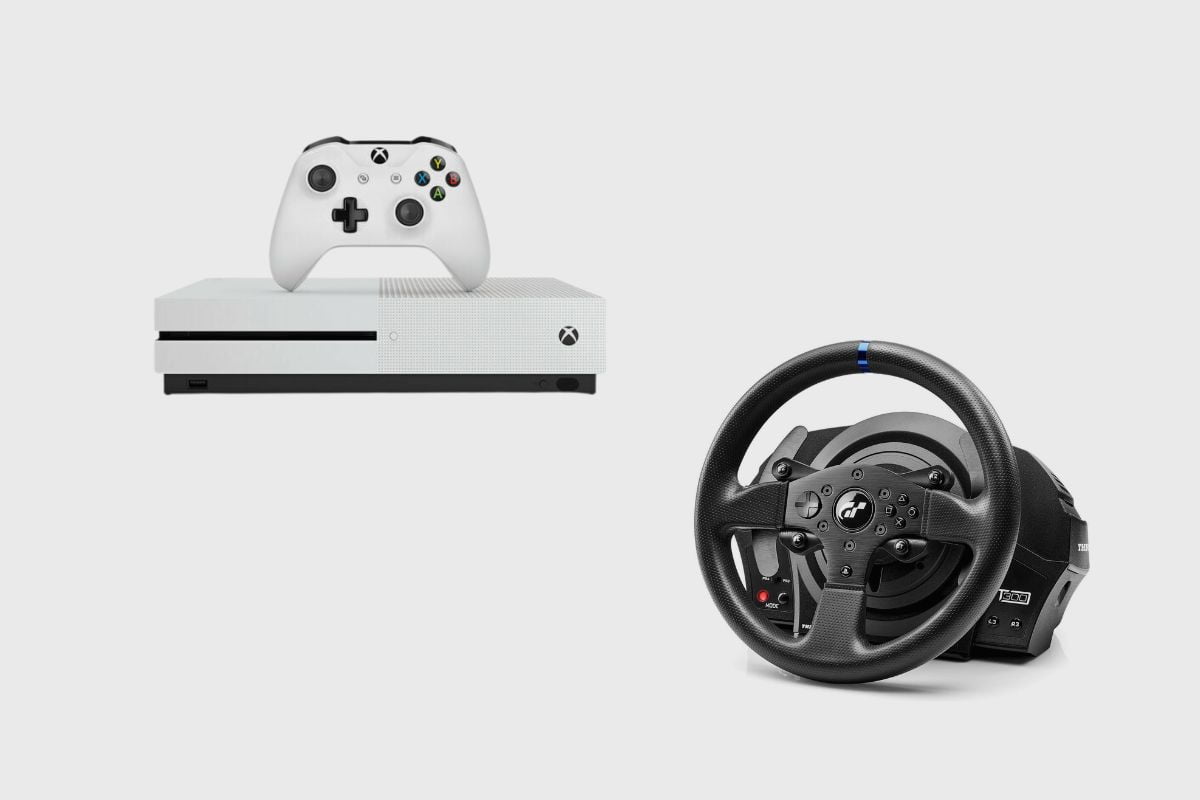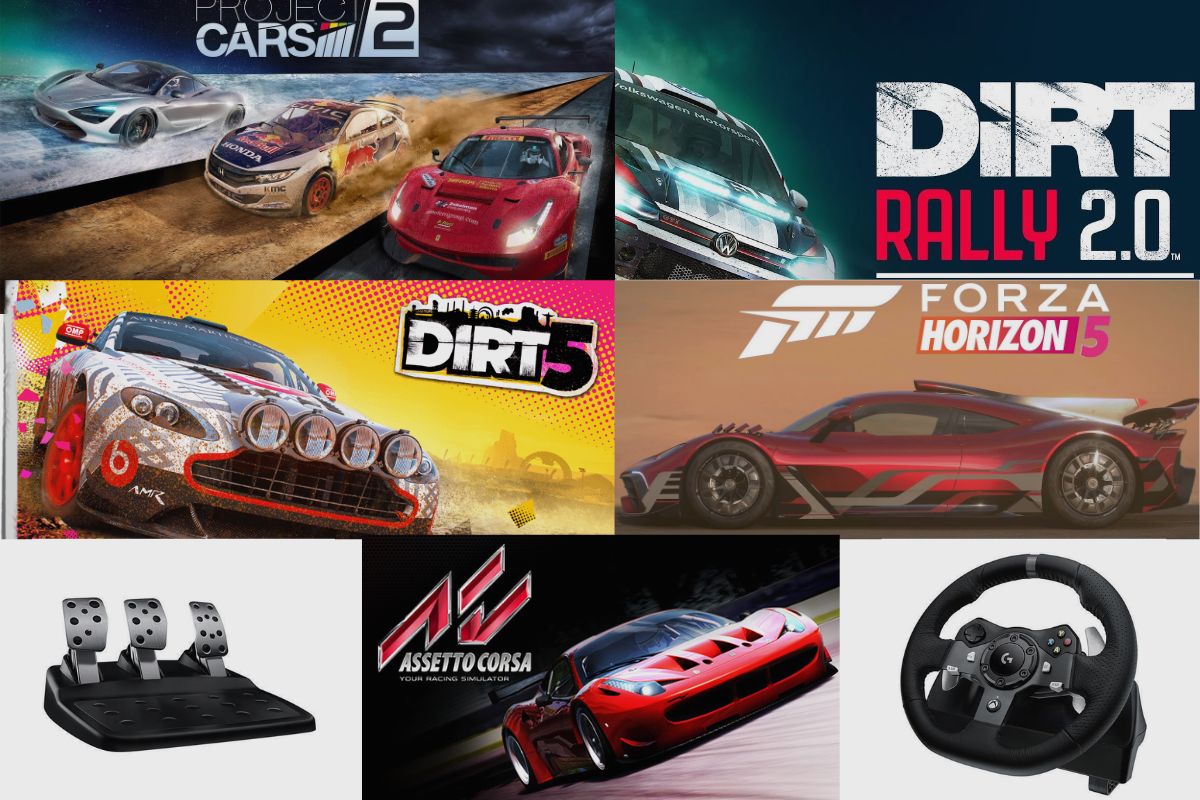A phone can not be used as a media remote. The PS5 media remote is based on PlayStation firmware and software, so as such, the remote can’t be used to connect to any device aside from the PS5.
The only reason the PS5 media remote can work on your TV is that both devices are connected through the HDMI in and out.
The communication is done via the link shared between the PS5 and the TV, and even at that, the connection is limited to controlling the volume on the TV and Powering it on and off.
However, it is possible to remote play your PS5 from your phone, but you can’t use your phone to control the PS5. The remote play function allows you to mirror your PS5 and stream your pre-installed game onto your phone.
- What Type Of Phone Is The PS5 Media Remote Compatible With?
- What Type Of Games Can The PS5 Media Remote Be Used With?
- How Many Devices Can The PS5 Media Remote Be Connected To?
- What Type Of Media Can Be Connected To The PS5 Media Remote?
- How Do I Use The PS5 Media Remote?
- Conclusion
- Image Gallery – Can I Use My Phone As A PS5 Media Remote?
To access the remote play function, all you have to do is;
- Go into your settings on your PS5,
- Then go to system setting and enter remote play
- Enable remote play functionality on your device
- Then go to power settings and make sure your device will remain connected to the internet when on sleep mode.
- After that, you will have to download the PlayStation remote play app on any of your mobile devices, as it is available on android, mac and windows.
- Then sign in using your PlayStation Network account, and then you can begin to use your phone as a PS5 mirror.
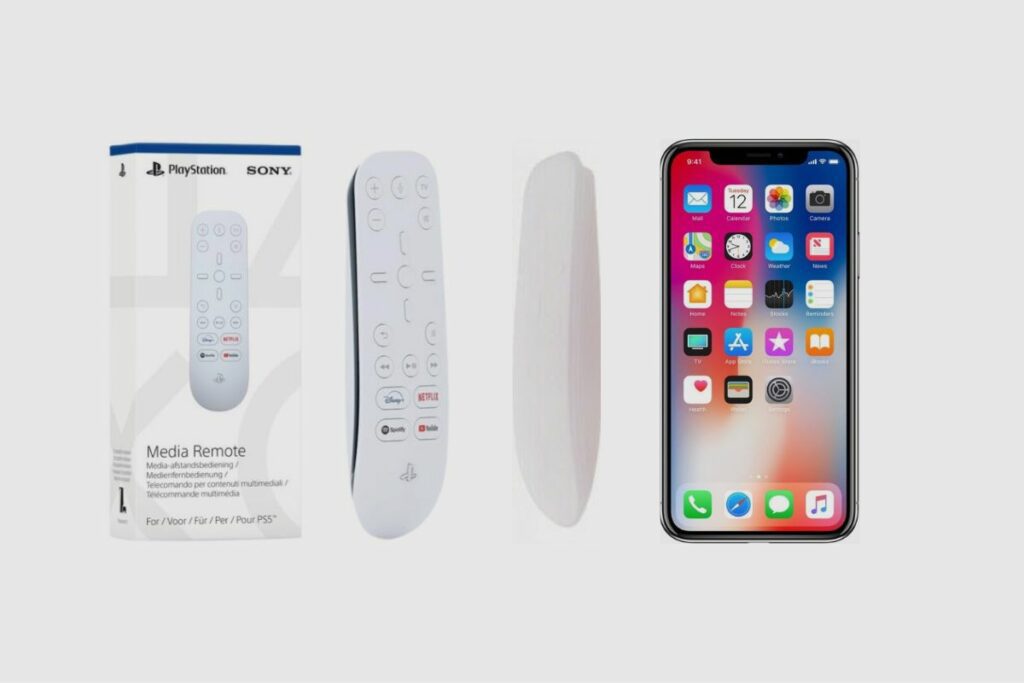
What Type Of Phone Is The PS5 Media Remote Compatible With?
The PS5 Media remote is not compatible with any phone whatsoever; this is because the PS5 media remote is built to connect to the PS5 firmware and, as such, can not connect to any other device.
What Type Of Games Can The PS5 Media Remote Be Used With?
The PS5 media remote is purely a media-controlling device and can not play any games on the PS5. Once you navigate to a game on your PS5, you will be instructed to continue to play with your connected controller, and if your controller is not turned on, then you will be instructed to turn on your controller and begin playing your favourite games.
How Many Devices Can The PS5 Media Remote Be Connected To?
Your PlayStation 5 media remote can only be connected to two devices, and that is your TV and your PS5, where it can control basic functions on your TV, like power and volume controls, while it can control the PS5 with its full functionality.
What Type Of Media Can Be Connected To The PS5 Media Remote?
Your Media Remote can only be connected to your PS5 and TV.

How Do I Use The PS5 Media Remote?
The first thing you would need to do is pair up your PS5 media remote to the PS5 and to that.
- All you have to do is go to system settings on your PS5
- Then enter the “media remote” section on the PS5
- Then it would tell you to pair your PS5 media remote.
- Then all you would have to do is press the PS and options buttons together and wait till your remote begins to flash.
- Then press “connect to” PS5.
- After that, it would ask you to connect to your TV
- It would then tell you to select your TV brand (if you don’t see it search for it or select (“other”)
- After that, it would search for your TV and then connect to it.
After it is connected, it works like any other remote on PS5. It can navigate around your PS5 menus and make fast jumps to Netflix and Disney+ using the quick action buttons. You can also control the volume and power of your TV.
Conclusion
The PS5 media remote is an excellent device to have on hand for all your media needs, making navigating around your PS5 accessible for everyone to use.
It is a suitable device, but it is not a necessarily must-have. However, if you find yourself watching a lot of shows and listening to a lot of music, then the media remote provides a convenient way to do that.
Image Gallery – Can I Use My Phone As A PS5 Media Remote?