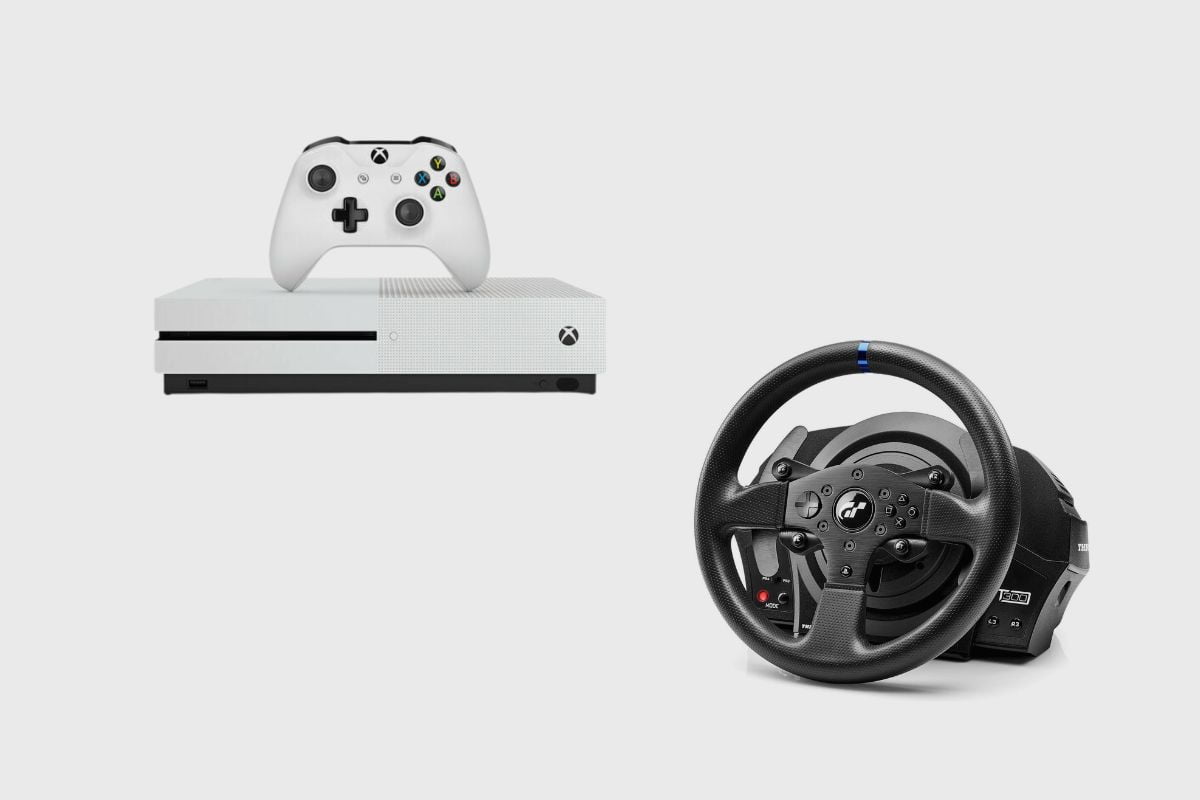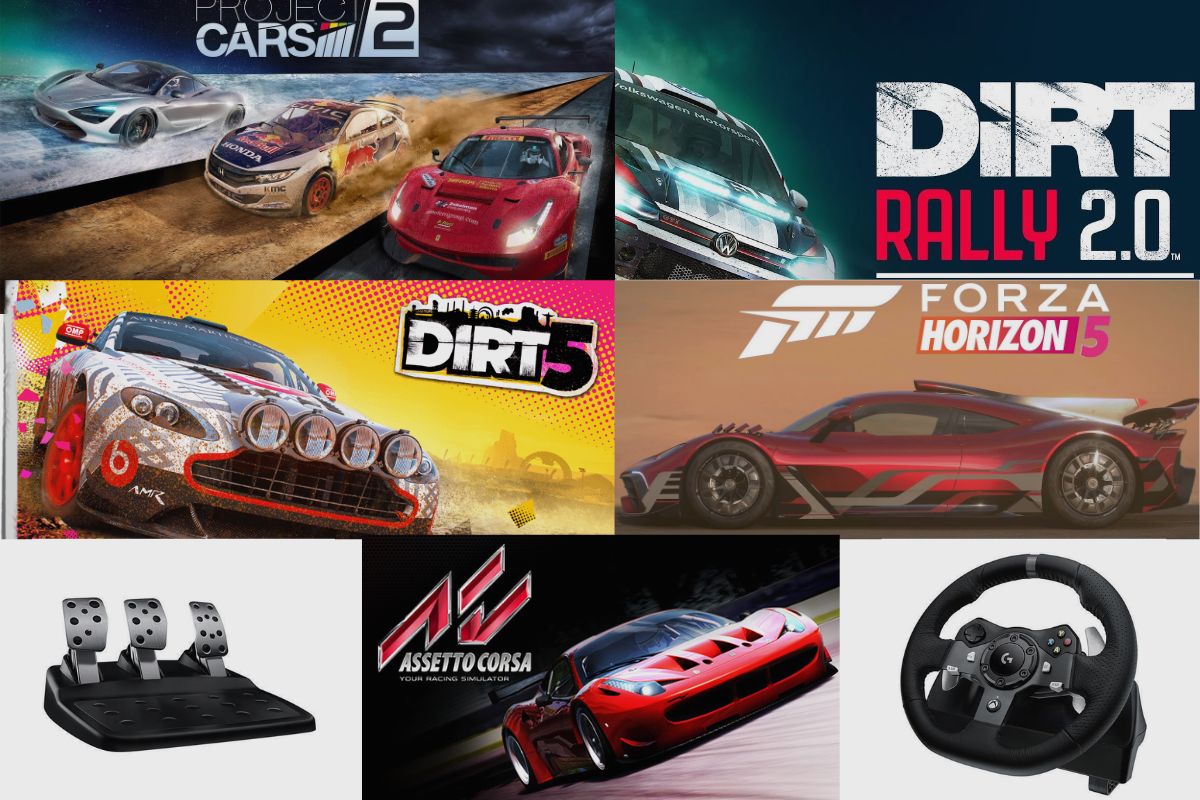Airpods are some of the best wireless Bluetooth earbuds on the market. They provide incredible sound quality with solid battery life and Apple’s seamless ecosystem integration. Most people have Airpods, and something they provide is great sound quality when they are being used with phones or Laptops.
So, naturally, most people who own Airpods would like to have them use their Airpods along with their gaming consoles if they have one to play games and communicate with friends. So, in this article, I will be answering some of your burning Airpods connection and mic setup questions.
- Can You Use Airpods as a Mic on a PS4?
- How Do You Connect Airpods to a PS4?
- Can You Use Airpods with a PS4 controller?
- How Do You Set Up Airpods as a Mic on a PS4?
- What are the Best Settings for Airpods on PS4?
- How Do You Use Airpods on a Ps4 Without a Controller?
- Can You Use Airpods on a PS4 Without a Bluetooth Adapter?
- Conclusion
- Image Gallery – Can You Use Airpods as a Mic on a PS4?
Related Post: Sony PlayStation 4 Pro Review.

Can You Use Airpods as a Mic on a PS4?
Airpods can be used as microphones on a PS4 to communicate with friends online. This is because all AirPods include a built-in microphone that is used to communicate and talk to friends while answering calls or recording voice notes. So, when your AirPods are connected to your PS4, you can talk with all of your friends; simply connect them to your PS4 first.
How Do You Connect Airpods to a PS4?
It is possible to connect your AirPods to your PS4, but it cannot be done directly. This is because Apple’s AirPods are not supported by the PS4 system. As a result, you’d have to find another way to connect your AirPods to your PS4.
There are two main workarounds to connecting your Airpods to your PS4; The first method requires you to connect your PS4 to a Bluetooth adapter, and the second method will require you to make use of your phone and the PlayStation remote play app that can be found on the app store.
The first method would entail purchasing a Bluetooth adaptor and connecting it to your PS4. Please keep in mind that you may need to connect your AirPods to the Bluetooth adapter using a laptop to locate and connect the two devices before connecting them to your PS4.
You would then need to navigate to your PS4’s settings and select devices. The name of the Bluetooth adapter should appear under input devices and output devices if your PS4 is reading the Bluetooth adapter, which you would need to do next.
After that, you would need to switch your Bluetooth adapter to search mode, and then you would need to proceed to get your Airpods and then connect them from there.
You must ensure that your AirPods are inside their case and that the lid is open. After that, simply press the button on the back of your AirPods for a few seconds to make them discoverable. After that, your AirPods should connect to the Bluetooth adapter, and you should be able to hear and communicate with them through your PS4.
The second method entails downloading the PlayStation remote play app from the app store and then logging into your PSN network account. After that, go to your PS4 and activate remote play settings by going to settings, scrolling down to remote play, and then selecting the remote play option. Then, go to power settings and change the sleep mode settings from turning off the internet connection when the device is in sleep mode to keep the internet connection on when the device is in sleep mode.
The next thing to do is connect your PS4 to the Internet; this is because the remote play option only works when your PS4 is connected to the internet. After that, all you have to do is go back to your phone and activate the remote play option.
Any game that is currently running on your PS4 can be streamed to your phone once the remote play feature is set up. Next, link your AirPods to your phone and use your PS4’s audio output setup to listen to music and communicate with your phone using your AirPods.
This approach wastes a lot of data and is not necessary, so I don’t like it. I consider it to be a waste of data and a very complicated method; I don’t believe any connection method needs to be this complicated.

Can You Use Airpods with a PS4 controller?
You can operate your PS4 controller and Airpods simultaneously. This is because even when you use a Bluetooth adapter or Remote play to connect your Airpods to your PS4, they don’t interfere with the Bluetooth connection that has been established between your PS4 and its controller.
How Do You Set Up Airpods as a Mic on a PS4?
Your AirPods microphone is always activated, so there is no setup procedure needed when you want to talk to a friend while playing an online game. The mic automatically turns on once it is connected to your PS4.
What are the Best Settings for Airpods on PS4?
In terms of set-up and connection, I think the best method for connecting your Airpods to your PS4 is by making use of a Bluetooth adapter. The second method, which requires an internet connection to be active on both your phone and PS4, is the least efficient mode of connection and wastes data. It is also the smoothest mode of connection. The best piece of advice I can give you regarding the settings to enhance sound quality is to never use your Airpods at maximum volume.
How Do You Use Airpods on a Ps4 Without a Controller?
When your AirPods are already connected to the PS4, you can use them, but you can’t connect them without using the controller to navigate through the settings and menus.

Can You Use Airpods on a PS4 Without a Bluetooth Adapter?
It is possible to connect your Airpods to a PS4 without using a Bluetooth adapter, but it is not a simple method, and you would need a PS Remote Play app installed on your phone to do it. To connect your Airpods to your PS4 without a Bluetooth adapter, you would need to install the PlayStation Remote Play app onto your phone. Then you would need to login into your PSN network account.
The next step is to activate the remote play settings on your PS4 by going to settings, scrolling down to remote play, and then selecting the remote play option. After that, you would need to go to power settings and then switch the sleep mode settings from turning off the internet connection when on sleep mode to keeping the internet connection on when the device is on sleep mode.
The next step is to connect your PS4 to the Internet, as the remote play option is only available when your PS4 is connected to the internet. All that remains is for you to return to your phone and enable the remote play feature.
Once the remote play option is connected to your PS4, you can then stream any of the games you have running on your PS4 directly to your phone. Then you can connect your Airpods to your phone and then use them as your audio output setup to listen and communicate with your phones on your PS4.
This method bothers me because it consumes a lot of your data and is completely unnecessary. I see it as a waste of data and a very complicated method, and I don’t believe any connection method should be this complicated or unnecessary.
Conclusion
Since the Airpods are not supported by your PS4, connecting them to your PS4 is not a simple process. However, I’ve provided you with a few alternative approaches that ought to enable you to link your AirPods to your PS4. I sincerely hope you found this article to be helpful. If you used any of the connection methods, I provided, please share your experience in the comments section.
Image Gallery – Can You Use Airpods as a Mic on a PS4?