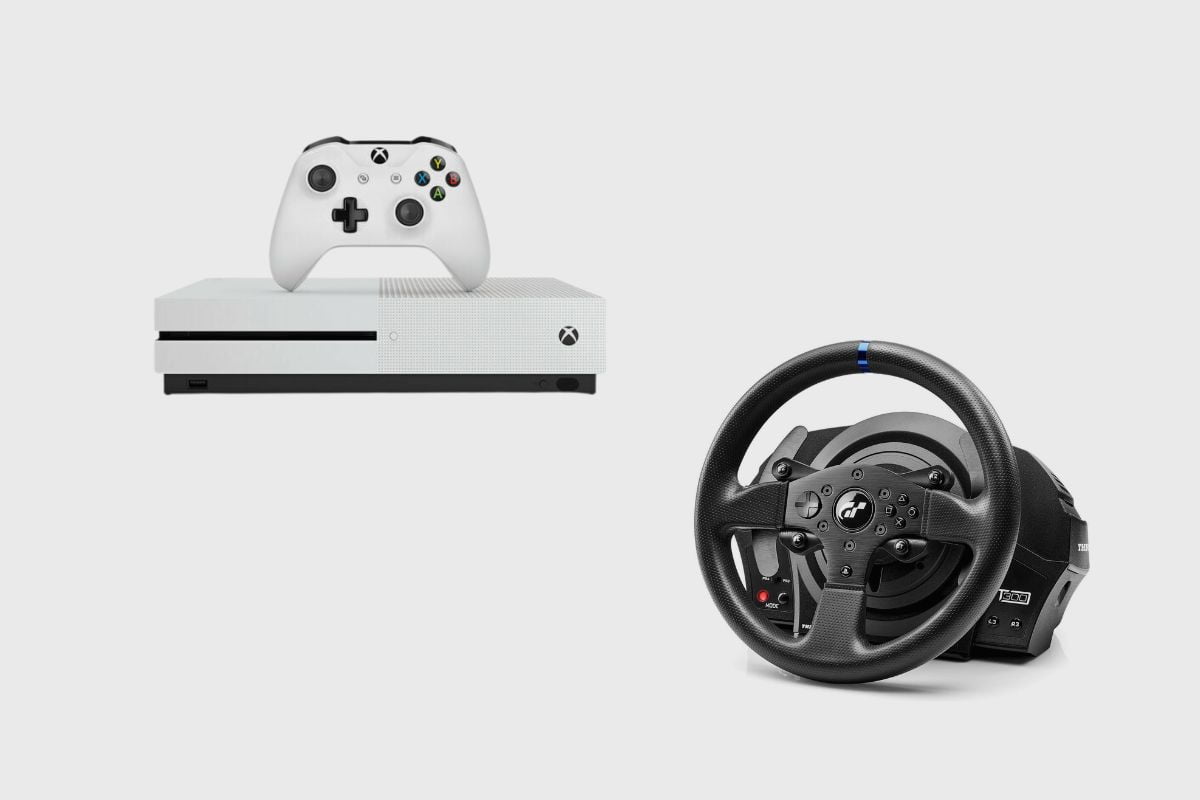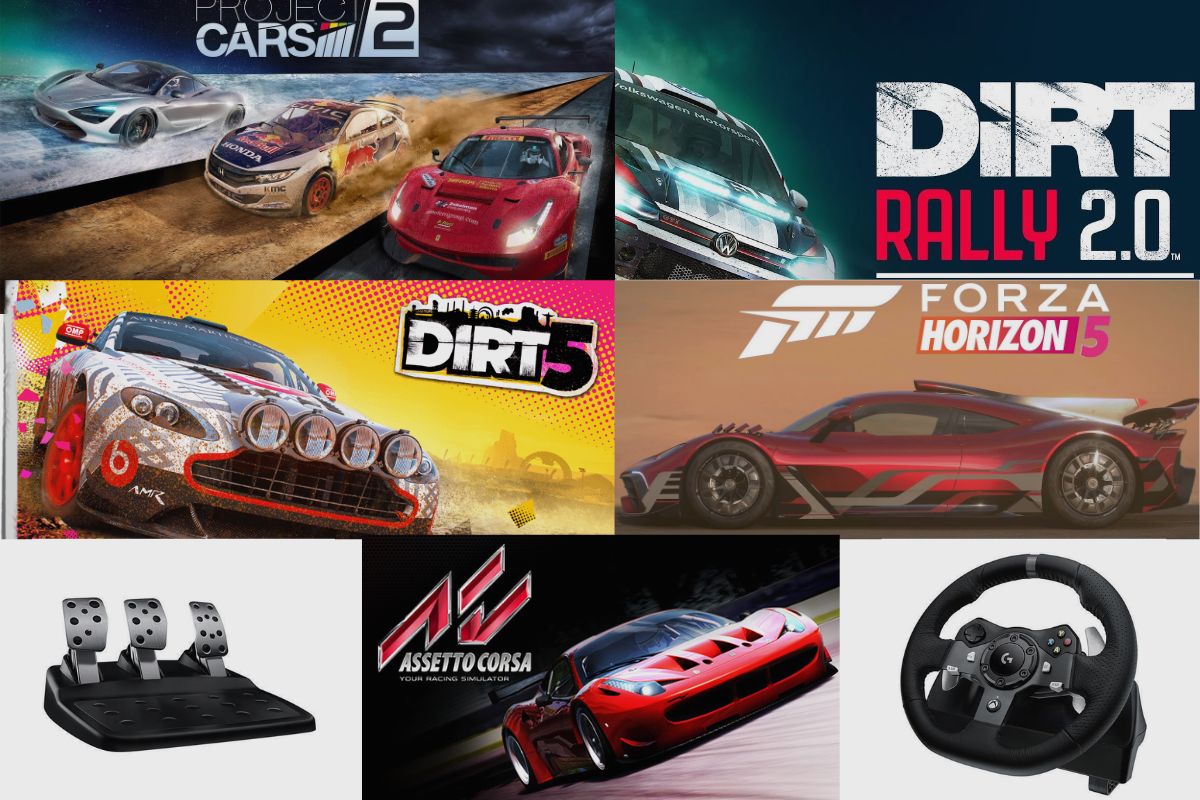Forza Horizon 5 is one of the best Xbox and PC racing games on the market because it strikes a great balance between hardcore simulation racing and fun arcade-style racing. This is one of the reasons why it strikes such a chord with a lot of sim racers who enjoy playing it with their Logitech G920 racing wheel. The Logitech G920 is one of the longest-running racing wheels on the market, and it strikes a great balance between being a high-level racing wheel and a cheaper mid-range racing wheel.
However, there has been a big debate going on among racers about their Logitech G920 racing wheels not working on Forza Horizon 5. So, I’m going to try and provide some information about why the game isn’t working with the Logitech G920, and I’ll also offer some solutions that can help you get it working with your Logitech G920.
Key Takeaways
- Logitech G920 Compatibility: The Logitech G920 racing wheel is compatible with Forza Horizon 5 on both PC and Xbox. However, there have been some reports of connection issues, which can often be resolved by checking the wheel’s connections and ensuring all cables are working.
- Software and Driver Updates: It’s vital to ensure that the latest firmware and drivers are installed for the Logitech G920. This can be done by downloading the necessary updates from the Logitech website. Not updating the software might cause the wheel to be detected incorrectly, affecting its functionality within the game.
- Troubleshooting Tips: If the G920 isn’t working with Forza Horizon 5, some suggested solutions include using dedicated USB 3.0 ports, creating a custom wheel profile within the game for multi-USB setups, and checking the game files’ integrity via Steam. Also, updating the game, the Windows build, and adjusting Steam Controller Settings might help resolve the issue.
- Reinstallation as a Last Resort: If all else fails, uninstalling and then reinstalling Forza Horizon 5 might solve the problem. Ensure to follow proper uninstallation procedures and then re-download and install the game through the Steam client.
- Key Takeaways
- Does the Logitech G920 Work with Forza Horizon 5
- How do I download Logitech Drivers?
- Some Other Solutions Include
- Making Use of a Multi-USB System
- Using GIP Mode
- Forza Horizon 5 update
- Update Your Windows Build
- Check and fix game files.
- Choose Force ON in the Steam Controller Settings.
- Install Forza Horizon 5 Once More
- Conclusion
- Image Gallery – Does the Logitech G920 Work with Forza Horizon 5
- References:
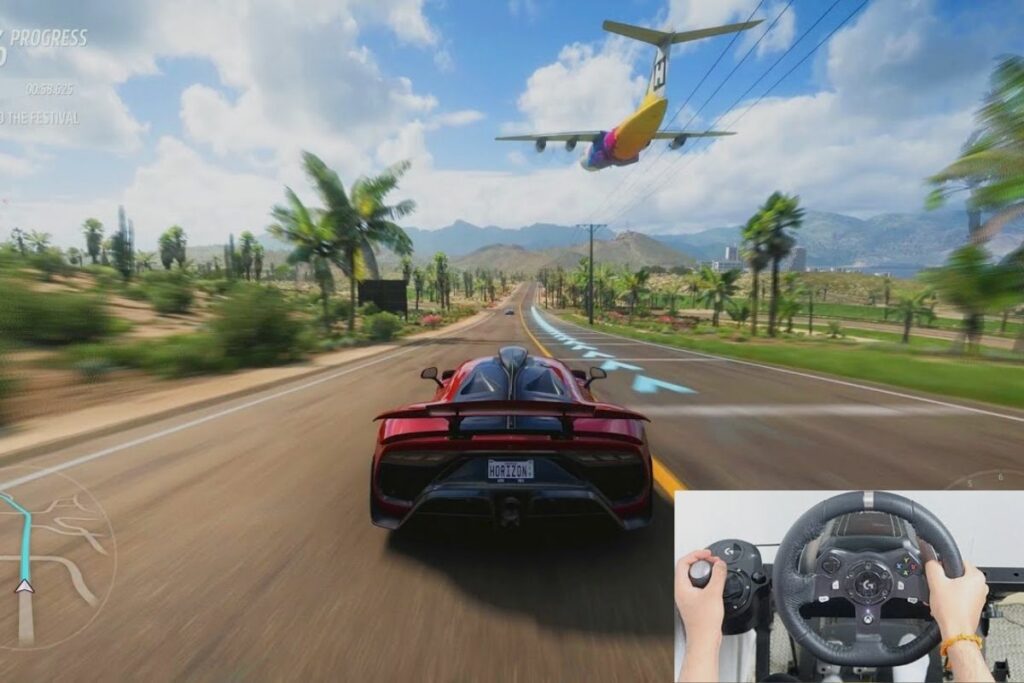
Does the Logitech G920 Work with Forza Horizon 5
Yes, the Logitech G920 racing wheel is compatible with Forza Horizon 5 on both PC and Xbox. However, to ensure optimal performance, users should check their wheel’s connections, install the latest firmware and drivers from the Logitech website, and follow recommended troubleshooting steps if any issues arise.
How do I download Logitech Drivers?
Manually downloading Logitech drivers from the manufacturer’s website is the simplest method. Visit the Logitech home page and select “Support” to get started. The associated drivers for your device should then appear when you choose downloads. That should replace or update your old drivers on your Logitech G920.
Some Other Solutions Include
Sometimes just updating your drivers may not fix the problem, so here are some other solutions you may use if you still can’t play Forza Horizon on your Logitech G290.
Making Use of a Multi-USB System
Forza Horizon 5 supports multi-USB. The game might not automatically identify all of your devices if you plug them into different USB ports, or it could only acknowledge one. Your wheel might function, but your pedals might not. If you are using numerous devices or have their devices hooked into different USB ports, you will need to build a custom wheel profile within the game. If they are not immediately related, the game won’t automatically map them.
I recommend that you don’t use USB switches. Use your PC’s dedicated USB 3.0 ports instead. Do not disconnect and re-plug your wheel into USB 3.0 ports. When this happens, some wheels have been known to emit an erroneous VIDPID (Vendor ID, Product ID for USB devices). Your wheel needs to be assigned the proper VIDPID for the game to function properly.
Using GIP Mode
A GIP device should work like an Xbox Wheel if you connect it to a PC without a driver. You won’t have access to the panel for advanced wheel tuning. We cannot promise that the wheel will always match the Xbox One when it is in GIP mode. On some wheels, the D-pad or switches won’t function unless they are properly mapped as buttons (G920, for example), or if the wheel is an Xbox wheel that can be used on both PC and Xbox.

Forza Horizon 5 update
If Forza Horizon 4/5 hasn’t received an update in a while, be sure to follow the instructions below to check for updates and instal the most recent patch (if available). How to do it:
- Open the Steam client > Visit the library. Forza Horizon 5 should be selected in the left pane.
- It will automatically look for the most recent update. Make sure you click Update if there is an update available.
- The update installation may take some time. After it is finished, make sure to shut down the Steam client.
- Restart your computer to implement the changes and start the game once more.
Update Your Windows Build
For PC users and PC gamers, updating the Windows OS build is always necessary to minimise system hiccups, compatibility problems, and crashes. The most recent version, however, mostly incorporates new features, enhancements, security updates, and more. For that:
- To access the Windows Settings menu, press Windows + I.
- Next, under the Windows Update section, select Update & Security > Choose Check for updates.
- Microsoft Windows 11 Update
- Choose Download and Install if a feature update is available.
- The update might take some time to finish.
- Restart your computer to complete the update installation.
Check and fix game files.
Use this technique to quickly identify the problem if there is a problem with the game files and they become corrupted or missing.
- Start Steam > Select Library.
- Choose Forza Horizon 5 from the list of installed games by clicking it.
- Then, select Properties > Local Files.
- Choose to Check the Integrity of Game Files from the menu.
- You’ll have to wait till the procedure is finished.
- Just restart your computer when finished.
Choose Force ON in the Steam Controller Settings.
You can sometimes quickly resolve the problem by forcing the controller settings to be enabled or selected in the Steam client. For that:
- Launch Steam on your computer. In the top left corner, select View.
- Choose Large Picture Mode next, then click Proceed if required.
- Navigate to the Games area by selecting Library from the Browse menu.
- Choose Forza Horizon 5. Choose to Manage Games (Gear Icon).
- Choose Controller Options under Steam Input.
- To view the full list of “Adjust the Steam Input Per-Game Options,” click the drop-down arrow icon.
- Choose Forced On, then click OK to save your selections.
- After that, restart Steam and verify that the controller is functioning properly.
If it’s not functioning, be sure to try again, this time choosing “Forced Off” or “None,” and save the modifications.

Install Forza Horizon 5 Once More
If none of the solutions was successful for you, be sure to delete and reinstall the video game Forza Horizon 5. To do this:
- To access the Start menu, use the Windows key or click on the Windows icon.
- Now type “Control Panel” into the search box and click the result to open it.
- Simply select “Uninstall a software” Look for the video game Forza Horizon 5.
- Choose Uninstall by clicking the title. To finish the uninstallation procedure, adhere to the on-screen directions.
- Restart the System after finishing to effect the modifications. Open the Steam client next.
- Install the game once more and look for Forza Horizon 5.
Conclusion
I hope these fixes I have provided you with will be able to get your Forza Horizon 5 working on your PC or Xbox One. There are a lot of reasons why Forza Horizon 5 may not be working on your PC or Xbox One.
So, be sure to go through all of the steps I have provided for you, and if you have any questions, make sure to leave them in the comment section, and I’ll get to them as soon as possible. Also, if you have any solutions that worked for you, please let us know what you did in the comments. You never know who you might be helping out.
Image Gallery – Does the Logitech G920 Work with Forza Horizon 5


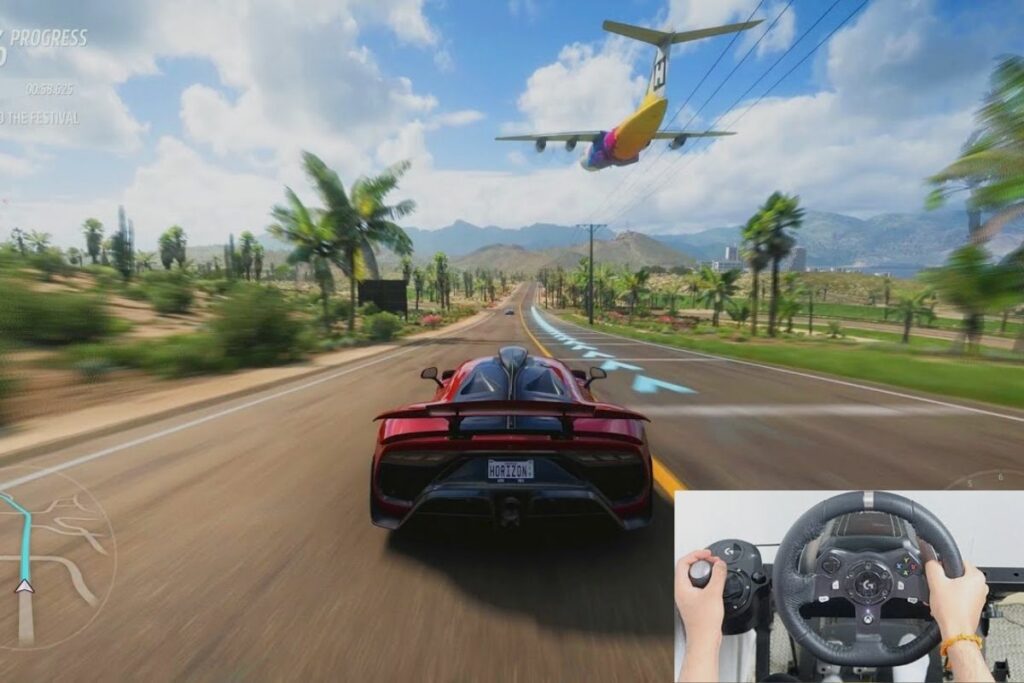

Related Posts to Read:
- How to Turn Off Vibration on the Logitech G920
- Why Is My Logitech G920 Not Calibrating?
- Can Logitech G920 work with PS5?
- Why is My Logitech G920 Steering Wheel flashing on My Xbox One?
- Why is my Logitech G920 Flashing?
- Is the Logitech G920 Good for Drifting?
- How to Setup a Logitech G920 on a PC
- How to Make My Logitech G920 Brakes Less Stiff
- Why Is My Logitech G920 Not Centring Properly?
References:
- About Logitech (Link).
- About Logitech Driving Force GT (Link).
- About Forza Horizon 5.