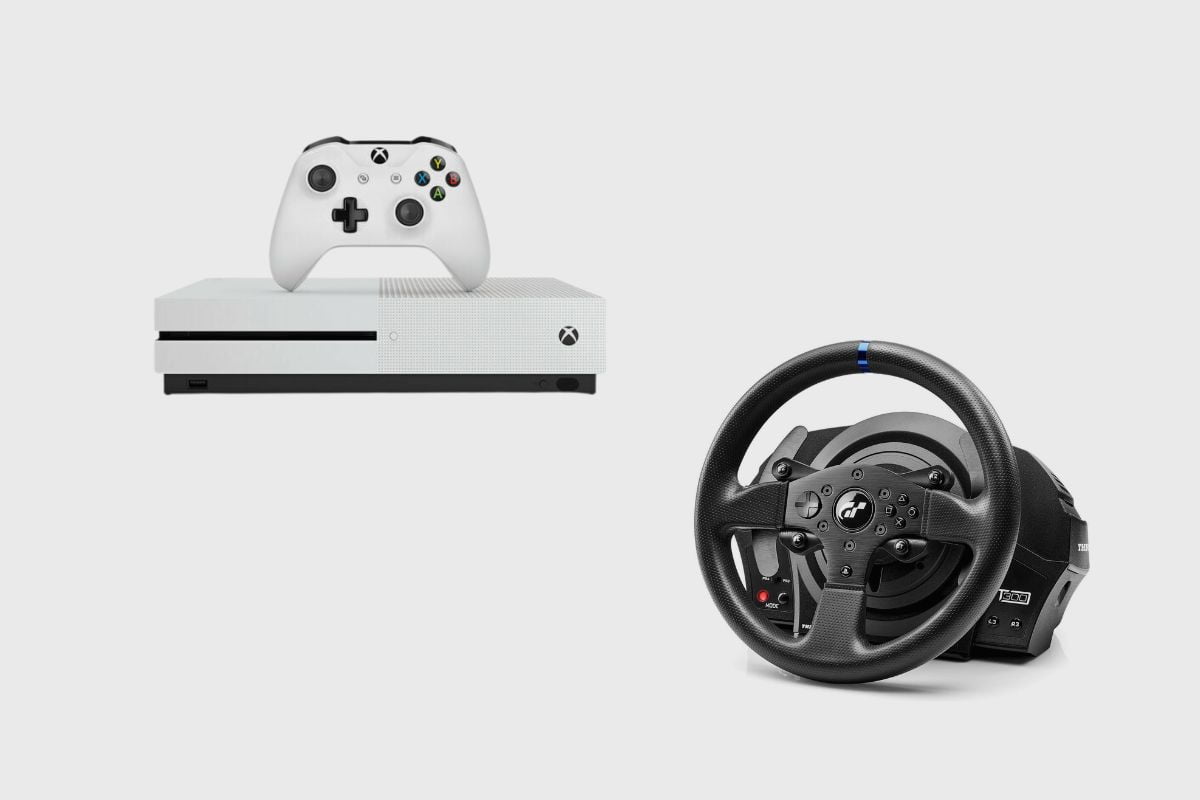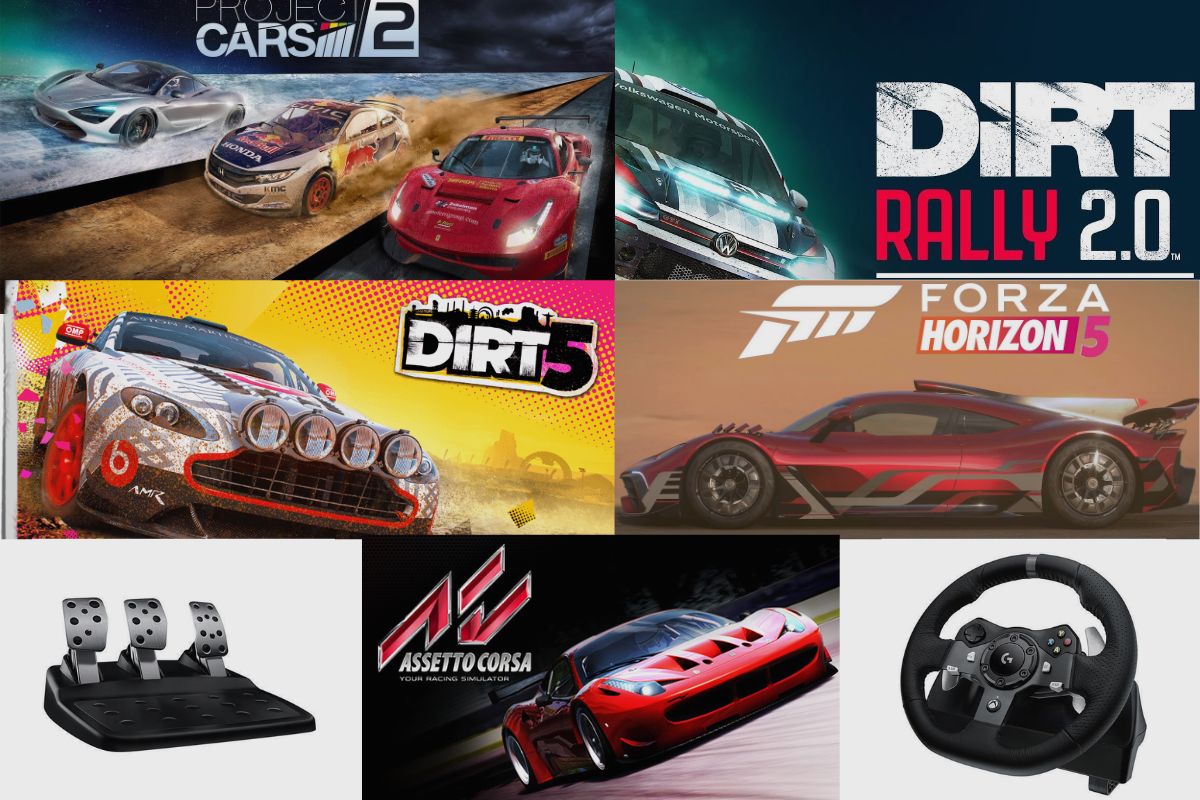To embark on a journey as a full-time sim racing streamer with your Logitech G920 driving force racing wheel can be a tremendously gratifying endeavour. The joy of racing and gaming, coupled with sharing remarkable experiences with your followers, truly enriches the journey.
However, a hitch you may encounter is the inability to connect a microphone directly to your Logitech G920 racing wheel due to the lack of an audio out port. This means you’ll need to employ innovative methods to incorporate a mic for seamless communication during live streams or multiplayer sessions.
In this article, I’ll guide you through some intriguing and efficient ways to set up a microphone.
Related post to read: Logitech G920 Review.

Can I Use Mic with My Logitech G920 Driving Force Racing Wheel
No, you can’t use a mic directly with the Logitech G920 Driving Force Racing Wheel, as it does not have a built-in audio output or input port.
Based on my checks, a thorough examination of the Logitech G920 device, and checks on similar models, I can confirm the lack of a headphone jack. It’s not a design flaw or defect but rather a feature that’s not included in the design of this particular racing wheel.
How to Use Mic with Your Logitech G920 Driving Force Racing Wheel
The Logitech G920 racing wheel lacks an audio jack, as was already mentioned. Customer care agent: “On any of their Logitech series of racing sim steering wheels, Logitech did not instal any audio output connector or port.” I think Logitech felt that installing an audio output system was superfluous and did not want to go through the effort of doing so.
There are several methods to connect a mic to your gaming setup for an interactive gaming experience, depending on your setup, system, and distance from your driving wheels.
The first thing you can do is connect a bunch of headphones that already have a microphone installed on them and then use that to communicate with your friends and fans. The next thing you can do is use OBS software on your laptop and create a streaming setup from there.

How do I Connect My Headset to My Logitech G920 Driving Force Racing Wheel?
Thus, if you’re playing a game on a console, you can either use the ports on the controllers to connect directly to them or use the headsets that are included with the consoles to connect natively through them. But if you’re using a desktop or laptop computer, you should connect directly through an audio jack. Also, you can connect directly from your monitor, if you’re using one, and carry on playing games.
If your PC doesn’t have a Bluetooth connection, you can buy a wireless Bluetooth dongle or transmitter. On the other hand, if you are using wireless headphones, you would need to connect via a Bluetooth connection straight from your PC. Just a brief reminder that the Bluetooth connection is not available on the Logitech G920 or any of the company’s steering wheels.
How can I use OBS Software for my Logitech G920?
To set up OBS software for your console or PC, you can follow these steps:
- Download and install OBS: To begin, go to the official OBS website, https://obsproject.com/download, and download and install OBS software.
- Link your PC or console: Use an HDMI connection to connect your console or PC to your computer.
- Insert Source: To add a new source, launch the OBS programme and click the “+” symbol in the “Sources” section. Then choose “Video Capture Device” and give it a suitable name.
- Set up Source: Choose your console or PC from the drop-down list to configure the source. Make sure you choose the appropriate frame rate and resolution for your device.
- Set Audio Input: Choose the audio input device you want to use by clicking the gear icon beneath the “Audio Mixer” section.
- Configure Recording/Streaming Options: Choose the “Output” tab under the “Settings” button. Choose your streaming and recording preferences here.
- Begin streaming or recording: Click “Start Recording” or “Start Streaming” to begin recording or broadcasting your gameplay on your console or PC once you have finished configuring all the parameters.
- Now that OBS has been properly installed on your console or computer, you can broadcast racing simulations using your Logitech G920 driving force racing wheel.

How do I Use My Wired Headset with My Logitech Steering Wheel on My PS4?
So, connecting a wired headset to your PS4 is a pretty easy process. You only need to attach your headphones to your PS4 controller to complete the setup. It shouldn’t be too difficult to discover; it’s directly next to the controller’s charging connector, which is situated below the analogue sticks.
This is the simplest and most efficient method for using your PS4’s headphones while gaming. To make things simpler for yourself, you may connect it to the table next to your Logitech G920 steering wheel and leave it there so that you don’t move it around too much.
How do I Use My Wired Headset with my Logitech Steering Wheel on My Xbox One?
A Logitech G920 does not include an audio out port or a headphone jack, as I previously said. Hence, connecting directly to your console, TV, or monitor is the most straightforward way to connect your wired headphones to your Logitech steering so you can hear all the engines roaring and blaring.
So, the connection mode is the same whether you are using an Xbox One or an X; all you need to do is attach your audio port to the controller. It shouldn’t be too difficult to find; it’s adjacent to the charging port and sits below your analogue sticks. After you discover it, you can play with your wired controller without having to make any configuration changes.
Final Thoughts
I hope I have been able to show you the best ways to connect your mic to the Logitech G920 and communicate with as many friends and fans as you want. I know that it seems rather unfortunate that the Logitech G920 does not have an audio port, but at least the tips I have given you should be enough to get you communicating and using a mic as much as you want.
Thank you so much for reading this article. Please feel free to drop any questions you might have in the comment section below.
Related Posts to Read: