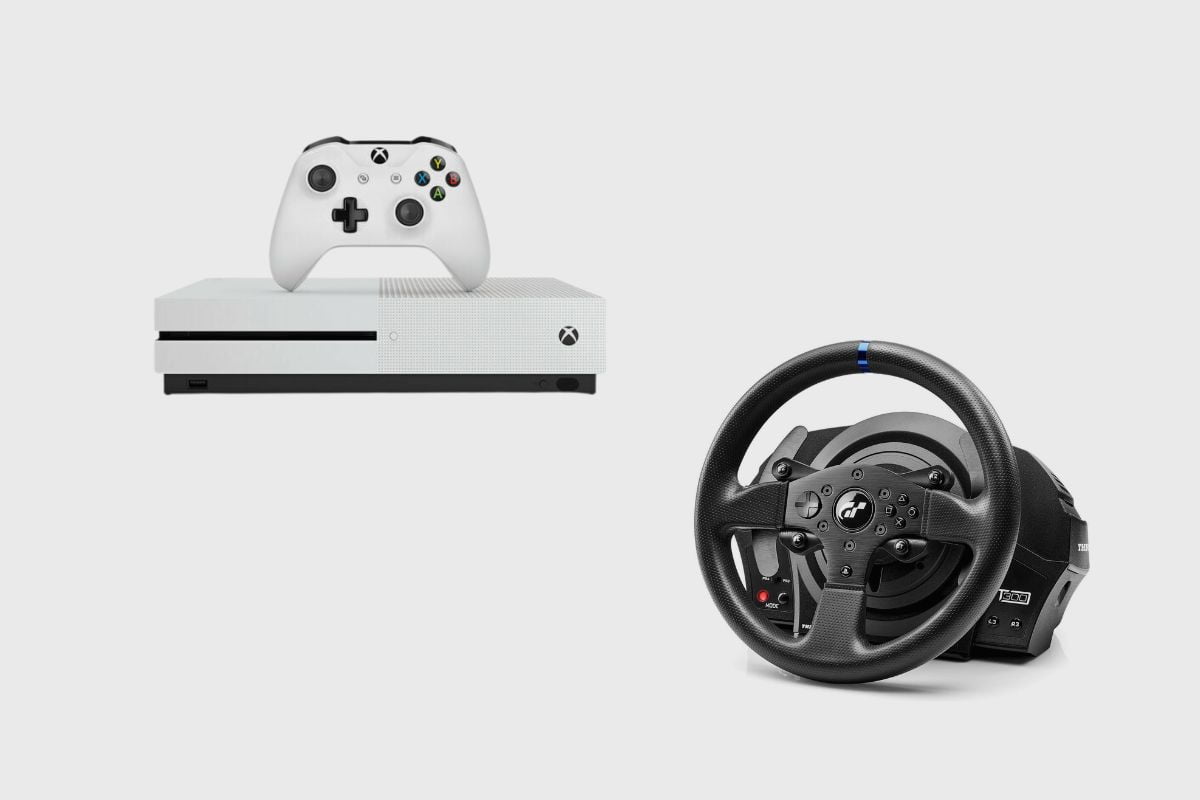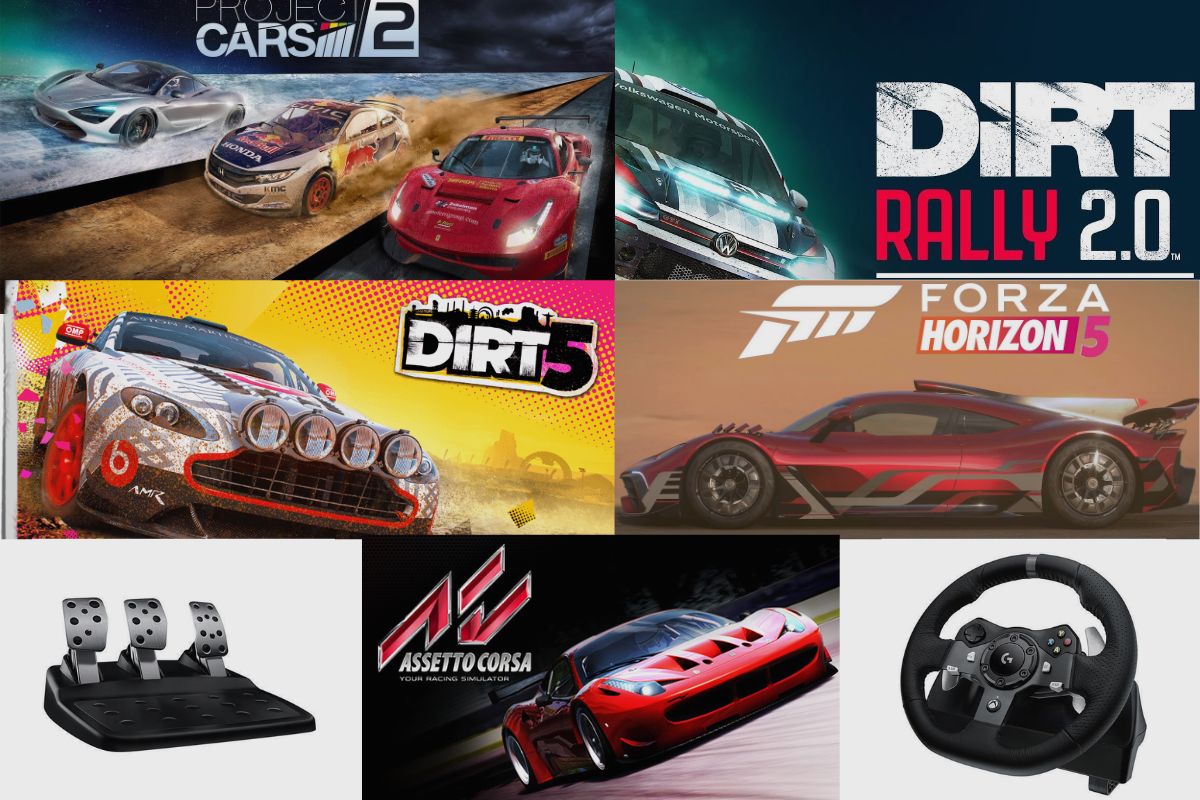When PlayStation launched the PS4, they announced that the PS4 would not support A2DP, which also includes Bluetooth devices or any audio-streaming Bluetooth devices. A2DP means Advanced Audio Distribution Profile.
This includes music sent by Bluetooth wirelessly. So, I’ll be explaining why the PS4 doesn’t support Bluetooth devices, as well as offering some solutions to help you connect your Bluetooth and audio devices wirelessly.
- Why are Bluetooth Audio Devices Not Supported by the PS4?
- How to Connect to Other Supported Audio and Bluetooth Devices
- You can follow these easy steps to get it done.
- How to Connect Your PS4 to a Wired Audio Device
- How to Connect Airpods or Earbuds Using a Bluetooth Adapter on Your PS4
- How to Connect Airpods or Earbuds to a PS4 Using a Bluetooth Dongle
- Conclusion
- Image Gallery – Why are Bluetooth Audio Devices Not Supported by the PS4?
Related Post: Sony PlayStation 4 Pro Review, Audeze Mobius Headphone.
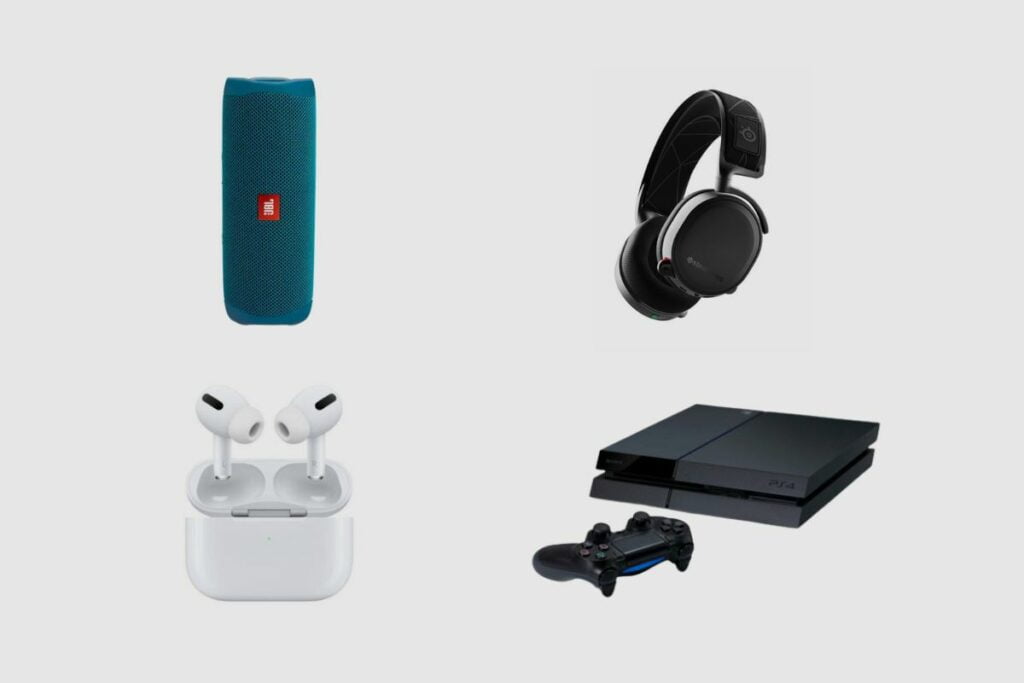
Why are Bluetooth Audio Devices Not Supported by the PS4?
Sony believes that an A2DP device would be lagging around 100-200 ms, which would cause other devices to work improperly and glitch out. That means you can pair most Bluetooth devices to your PS4. However, there are a few workarounds you can try that should help make your situation a lot easier. So, here are a few ways to connect your audio devices to your PS4.
How to Connect to Other Supported Audio and Bluetooth Devices
Some devices are usually able to connect to the PS4 with no problem. They are usually Sony products, so it shouldn’t be too hard for you to get them to work. On the other hand, other devices effortlessly connect to your PS4. You only need to look at the device’s packaging to learn more about it and the connectivity options available. However, if you don’t find it, you can do a quick test on your PS4 to see if it connects.
You can follow these easy steps to get it done.
- The first thing you would want to do is turn on your Bluetooth device and set it to pairing mode.
- After that, go to “settings” on your PS4, then go to “Devices”, and then move to “Bluetooth Devices”.
- After that, select the name of your Bluetooth device and try to see if it will connect.
- If it successfully connects, then you can play games with that audio device connected.
- However, if it fails, you should see a message stating, “Bluetooth audio devices are not supported by the PS4.”
Your best option is to try the next set of workarounds.

How to Connect Your PS4 to a Wired Audio Device
The quickest solution to connecting an audio device to your PS4 is by using the handy 3.5mm headphone or audio out jack provided just below your PS4 controller’s analogue sticks. From there, you can use a headphone or AUX cord to connect to the PS4 and get audio from your headphone or speaker.
You should be fine even if your audio or Bluetooth device is not compatible with the PS4 because the majority of Bluetooth devices use an external 3.5mm headphone jack. However, most wireless Airpods or earbuds don’t have a 3.5mm headphone jack, so you are better off using the next workaround.
How to Connect Airpods or Earbuds Using a Bluetooth Adapter on Your PS4
The easiest way to connect your Airpods and earbuds to your PS4 is by using a Bluetooth adapter. A Bluetooth adapter provides an external Bluetooth connection for your Airpods and earbuds to connect to your PS4. While the adapter is connected to the PS4, your earbuds should be able to connect and play audio from your PS4. So, here are a few quick tips to get you connected.
- The first thing you want to do is insert the USB adapter into the USB port on your PS4.
- Then, you will need to turn on your earbuds or Airpods.
- Then, go to “settings” on your PS4 and enter “devices”, and then go to “Audio Devices.”
- Then, enter “output device” and select the name of your USB adapter.
- After that, you should be able to adjust the volume on the headphones from there.
- After you complete the process, you should be able to play games on your PS4.

How to Connect Airpods or Earbuds to a PS4 Using a Bluetooth Dongle
The process of connecting your Airpods or earbuds is fairly similar to the connection process. The procedure combines the AUX cord procedure and the USB adapter procedure, so it differs very slightly.
However, the process differs very slightly as it combines the USB adapters and AUX cord processes. This is because the USB dongle uses a small 3.5mm jack that you plug into the controller before you connect its adapter to the PS4 and then pair up your device from there. The process is still very simple, and here’s the way to do it.
- The first thing you want to do is insert the USB adapter into the USB port on your PS4.
- Then connect your Bluetooth connection dongle to your PS4 controller’s 3.5mm headphone jack.
- Then, you will need to turn on your earbuds or Airpods.
- Then, go to “settings” on your PS4 and enter “Devices”, and then go to “Audio Devices.”
- You have to keep the input device as the headset connected to the controller as the 3.5mm dongle is connected to your headphones and mirrors the headphone connection.
- Then, enter “output device” and select the name of your USB adapter.
- After that, you should be able to adjust the volume on the headphones from there.
- After you complete the process, you should be able to get sound to come from your wireless earbuds or Airpods.
Conclusion
I hope this article helped you connect your audio and Bluetooth devices to your PS4. If you have any other questions or if one of the options helped you out, make sure to drop a comment below, and I’ll see what I can do. Thanks for reading this one.
Image Gallery – Why are Bluetooth Audio Devices Not Supported by the PS4?


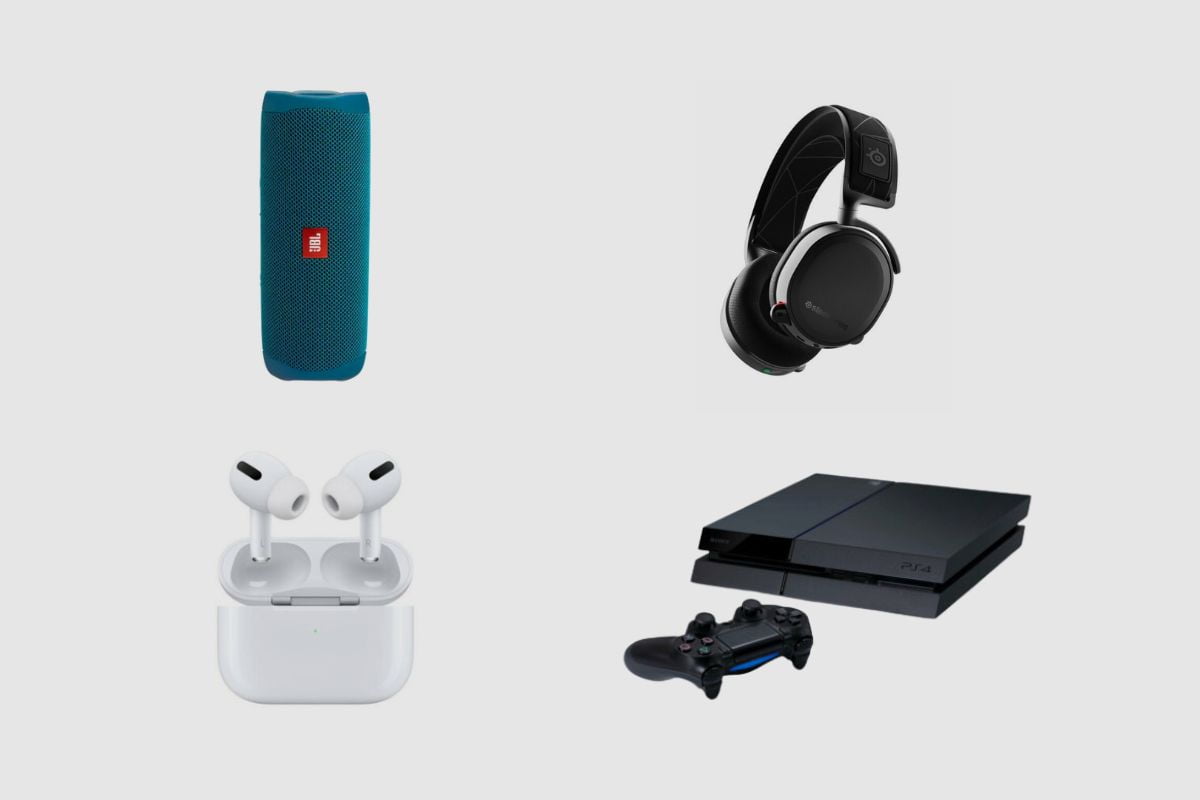
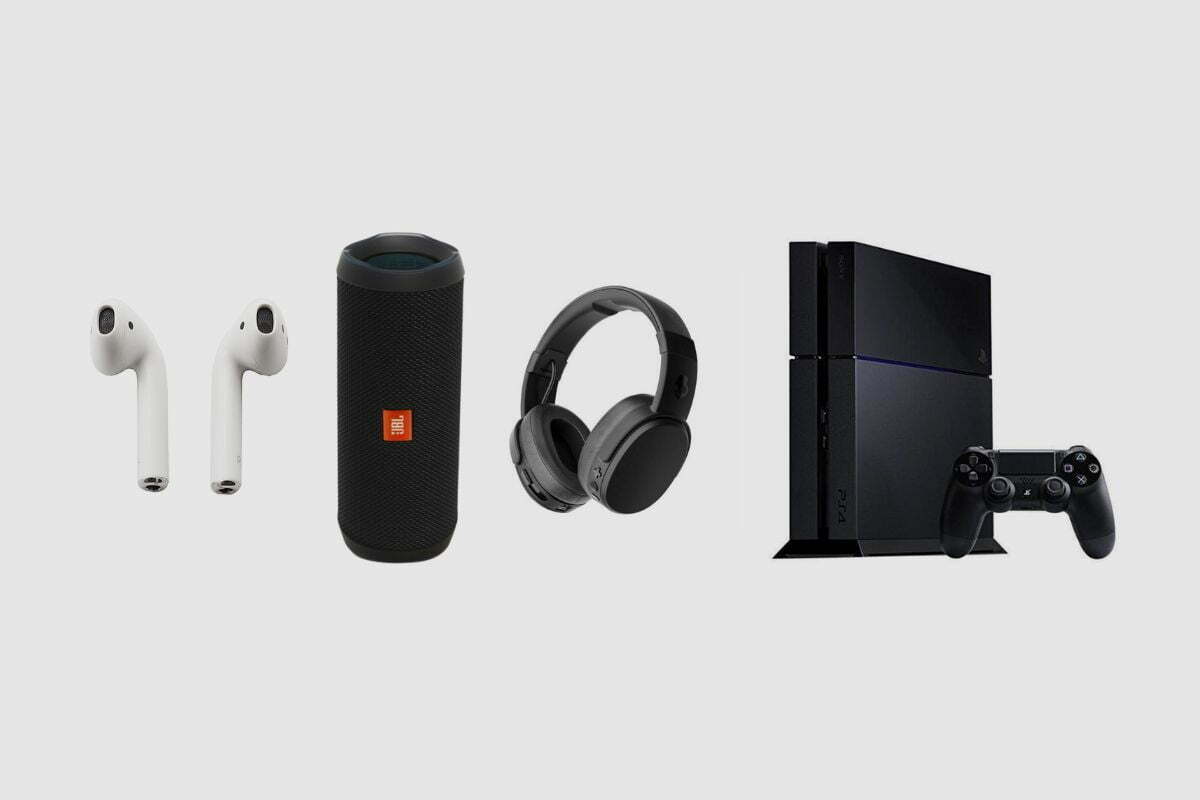
References: A2DP.