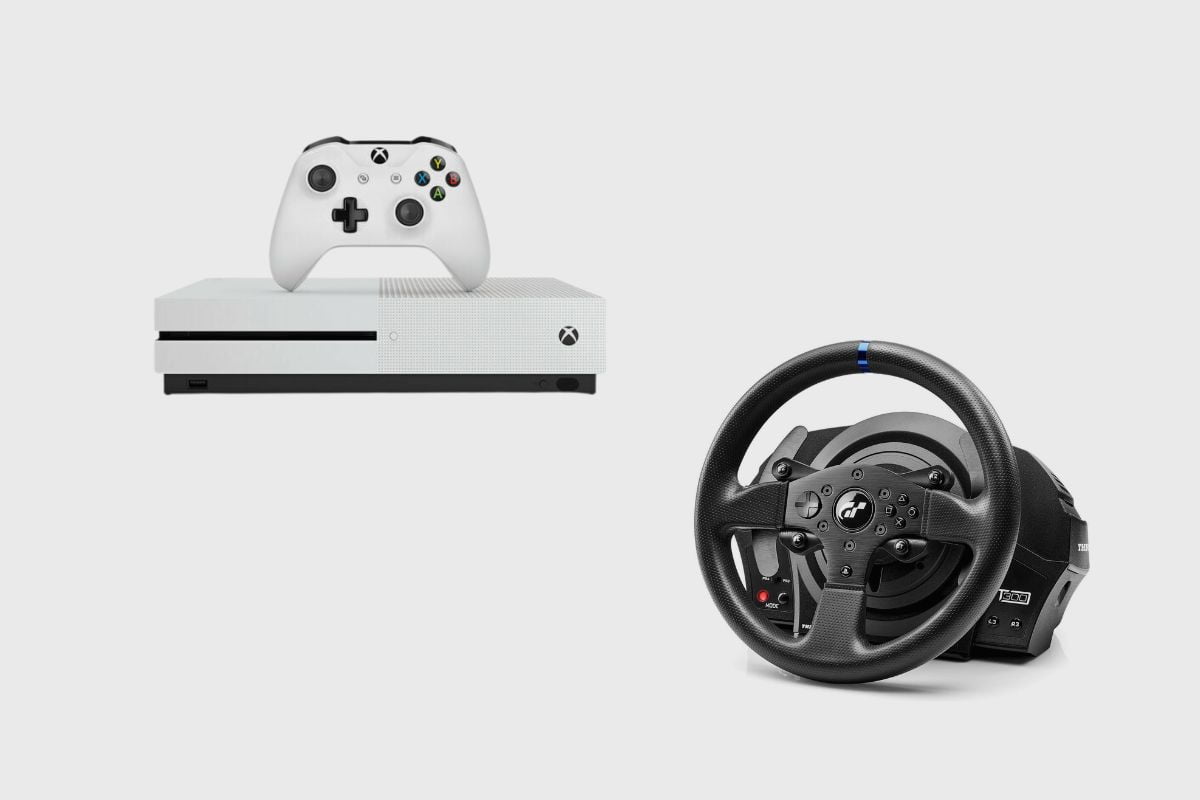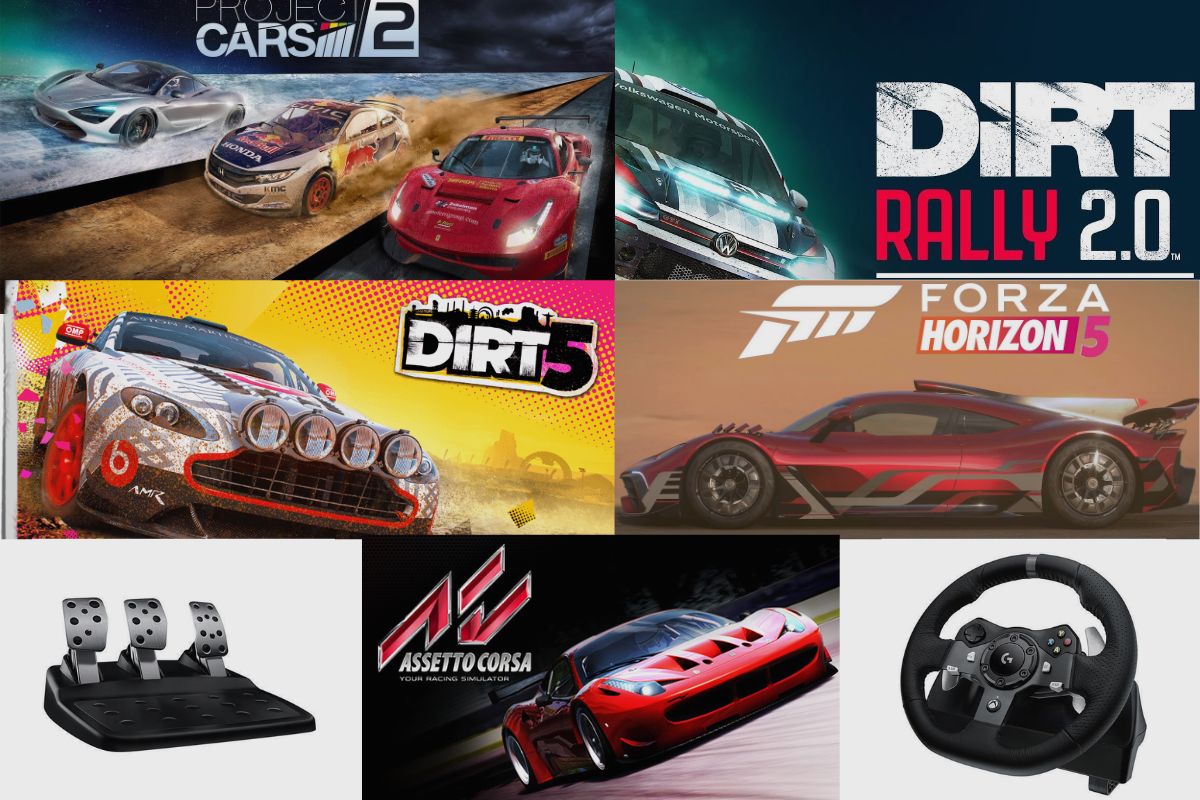The Logitech G920 steering wheel is one of the most successful and longest-running gaming steering wheels that has ever been produced. This is largely due to its solid build quality and first-class design.
They produced it to be durable and practical, ditching most of the extra features that most players see as unnecessary and leaving the ones that players feel as vital.
However, there is one persistent problem that most players face, which is the steering wheel becoming very stiff and making it very hard to drive.
In this article, I will be checking out why most Logitech G920 steering wheels are so stiff and what are some of the possible solutions to making the Logitech G920 less stiff.
- Why is My Logitech G920 Steering Wheel So Stiff?
- How Do I Make My Logitech G920 Steering Wheel Less Stiff on My PC?
- How Do I Make My Logitech G920 Steering Wheel Less Stiff on My PS4?
- How Do I Make My Logitech G920 Steering Wheel Less Stiff on My Xbox One X
- Why are My Logitech G920 Brakes Stiff?
- How do I Make My Logitech G920 Brakes Less Stiff on My PC?
- How Do I Make My Logitech G920 Brakes Less Stiff on My PS4?
- How Do I Make My Logitech G920 Brakes Less Stiff on My Xbox One X?
- Conclusion
- Image Gallery – Why is My Logitech G920 Steering Wheel So Stiff?
Related Post: Is the Logitech G920 Worth It?

Why is My Logitech G920 Steering Wheel So Stiff?
The main reason why the Logitech G920 is so stiff is down to the force feedback. The force-feedback is a feature tied to the steering wheel that adds a level of realism to the driving experience because it adds an extra amount of force to the steering wheel on every turn to give the player the feeling of the weight of the car on the steering wheel.
However, due to a bug in the force-feedback, the centring spring adds weight and extra resistance to every turn, especially on games that don’t have the force-feedback feature enabled.
This causes the centring spring to tighten, and it adds an unnecessary layer of weight to the game, thus making it very difficult to drive and race in any game when playing with the Logitech G920.
How Do I Make My Logitech G920 Steering Wheel Less Stiff on My PC?
There are several solutions to making a Logitech G920 steering wheel less stiff, and I will be going through some of the most useful solutions to provide you with the best options. The first option is to simply go into your Logitech Ghub software on your system and then enter your preset profile setup and check for the option which says “centring spring for non-force-feedback games”.
All you have to do is mark the box for the centring spring, and your Logitech G920 steering wheel should become less stiff. You should also reduce your centring spring strength from over 70% to anything below 45%, but you should test the strength level that best suits you.
Your steering wheel becomes very stiff because your default Ghub app unticks the “centring spring for non-force-feedback” option.
The next solution involves uninstalling your external gaming software because it is interfering with your Logitech Ghub software, causing the Ghub to fail to detect your Logitech steering wheel, causing your Logitech G920 steering wheel to stiffen and become nearly impossible to turn.
The Ghub software can now detect your steering after you uninstall your external gaming software.
Another solution may be that you would need to uninstall your Logitech G920 Ghub software update from the 2022 version to the 2021 version. That should make your Logitech G920 steering wheel less stiff.
How Do I Make My Logitech G920 Steering Wheel Less Stiff on My PS4?
If you are using your Logitech G920 steering wheel with a PS4, you should be able to reduce the stiffness of your steering by going directly into the game’s settings and manually changing the non-force-feedback feature and adjusting the sensitivity on it by yourself.
All you have to do is check for experimental features on your steering wheel settings on whatever game you are playing. Then activate the “centring spring for non-force-feedback games and then manually adjust the centring spring strength to your liking.

How Do I Make My Logitech G920 Steering Wheel Less Stiff on My Xbox One X
If you’re using a Logitech G920 steering wheel with an Xbox One X, you should be able to make your steering wheel less stiff by going directly into the game’s settings and manually turning on the non-force feedback feature and adjusting the sensitivity.
All you have to do is check your steering wheel settings in whatever game you’re playing for experimental features. Then select “centring spring for non-force-feedback games” and manually adjust the centring spring strength to your personal taste.
Why are My Logitech G920 Brakes Stiff?
The Logitech G920 brakes are stiff and hard to push down on because Logitech has added a bit of foam to the pressure points of the pedals to add a bit of resistance to the brakes when you push down on them. Thereby giving the player an added layer of realism and immersion to their playing experience, thus making it feel like they are hitting the brakes in a real car.
However, this does not always translate perfectly for every player, particularly those who do not use a racing chair rig. Players who use racing chair wheels explained that the added resistance only makes it harder to brake and makes it very uncomfortable to brake well while playing.
Sometimes if a player has to hit the brakes with a lot of force, they could actually tip over their chairs, causing them to fall over in the process. So, a stiff brake is not very beneficial to them, and it breaks their immersion.
How do I Make My Logitech G920 Brakes Less Stiff on My PC?
The easiest way to make the brakes on your Logitech G920 less stiff would be to remove that piece of foam that adds resistance to the brakes. You can do this by unscrewing the brake pedal box and removing the foam from each of the pedals.
That should make the brakes very loose, and it should make it very easy for you to push down on the brakes.
However, I dislike this method because, while the brakes are stiff and make gaming more difficult, I believe they still make the game more immersive.
I believe I have found a better solution that does not require you to open up your brakes and possibly cause more damage to remove the foam from the pedals.
All you would have to do is go into your Windows games controller panel and make some slight tweaks to the brake’s sensitivity on the controller panel. Once you open up the controller panel, you should see your Logitech G920 steering wheel.
Click on it, and then you should see the steering wheel and brakes sensitivity calibration. Click on brake sensitivity and then readjust your brake sensitivity by picking your new max pressure point.
You can adjust this by pressing on the brakes when you enter the brake’s calibration point. Any pressure you apply to the brakes should reflect on the screen and be registered as the new maximum pressure point.
Thus, making the brakes more sensitive to your feet but also still providing that extra bit of resistance when you press the brakes with a lot of force because the foam is still in. Thus, making the game more realistic and immersive while also being easier on your feet and chairs.

How Do I Make My Logitech G920 Brakes Less Stiff on My PS4?
The easiest way to reduce the stiffness of your brakes when you are playing games on your PS4 when using your Logitech G920 steering wheel is to either remove the foam inside the brake pedals box. You can do this by unscrewing the brake pedal box and removing the foam from each of the pedals. That should make the brakes very loose, and it should make it very easy for you to push down on the brakes.
Or, you could adjust the sensitivity of the brakes directly from the in-game settings of any game you are playing on your console. All you have to do is go to the setting on the game and enter the “steering wheel settings”. Then change brake sensitivity from 100% to anything below 65%. If you make any of these changes, you should see visible improvements in your brake’s sensitivity.
How Do I Make My Logitech G920 Brakes Less Stiff on My Xbox One X?
The simplest way to lessen the stiffness of your brakes when using your Logitech G920 steering wheel in racing games on your Xbox One X is to either remove the foam from the brake pedal box. To accomplish this, unscrew the brake pedal box and take the foam off of each pedal. The brakes should become very loose as a result, making it very simple for you to apply pressure.
Alternatively, you could change the brake sensitivity directly in-game in any game you are currently playing on your console. All you have to do is enter your steering wheel settings in the game’s settings menu. Then reduce the sensitivity of the brakes from 100% to anything less than 65%. If you make any of these changes, you should notice a noticeable improvement in the sensitivity of your brakes.
Conclusion
The Logitech G920 isn’t perfect, and it has a few flaws, but it’s still a very useful steering wheel. I hope you found these solutions helpful; if so, please share which options you used and how they worked out for you in the comments section below.
Image Gallery – Why is My Logitech G920 Steering Wheel So Stiff?




Related Posts to Read: